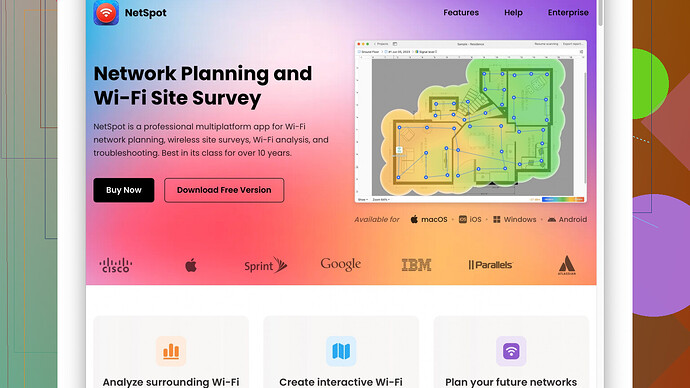My home network has been unstable lately, with frequent drops and slow connections. I’m looking for recommendations on a reliable WiFi tester to diagnose and fix these issues. Any suggestions would be appreciated!
Dealing with an unstable home WiFi network can be pretty annoying. If you’re looking to diagnose and fix these issues, a good WiFi tester can make a huge difference. Here are a few options you might want to consider:
-
NetSpot
: This one’s a solid choice for both Windows and Mac users. It’s a very comprehensive tool for WiFi analysis and troubleshooting. You can run site surveys to map out your entire home and identify dead zones, interference from other networks, and signal strength issues. Plus, it’s super easy to use even if you’re not super techy. You can check it out here. -
WiFi Analyzer: If you’re looking for something a bit more basic and want to start diagnosing issues from your phone, WiFi Analyzer is a popular app for Android. You can see which channels are the most crowded and pick the best one for your router. It’s got a pretty straightforward interface, which makes it easy to get to the bottom of what’s going wrong.
-
Ekahau HeatMapper: This is another good one if you’re into more detailed network planning and analysis. Although it’s on the pricier side, it provides a heat map of your WiFi coverage, so you can visually see where the signal is strong and where it drops off. This can really help in pinpointing where you need to move or add additional routers or extenders.
-
Acrylic WiFi Home: A bit more advanced maybe, but it’s also free for home use. It allows you to gather and display WiFi information in real-time, like signal strength, channel interference, and more. Definitely a good option if you’re on Windows and want a free yet powerful tool.
-
InSSIDer: Simplifies some of the complexities of WiFi testing. It’s good at identifying and fixing WiFi performance problems, such as signal overlap and interference. It’s designed with ease of use in mind but does cost a little after the free trial period.
For a thorough approach, I’d start with NetSpot. It offers a lot of detailed insights and it’s designed in a way that doesn’t overwhelm you with data, allowing you to see the exact points where your WiFi is experiencing issues. Easy setup and its survey mode can be really helpful in visualizing network problems.
Remember, part of having a stable WiFi network also involves making sure your router’s firmware is up-to-date, and strategically placing your router in a central location free of major obstructions like thick walls or large electronic devices. If you’ve got the budget, mesh systems like the Google Nest WiFi or Eero can also provide better coverage across your home.
Good luck getting your network sorted! Let us know how it goes.
Hey, dealing with WiFi issues can be a real pain! codecrafter mentioned some solid tools, but I’d like to add a few more thoughts on this.
First off, NetSpot is definitely a comprehensive choice. It has robust site survey capabilities, allowing you to get a visual map of your signal coverage, dead spots, and interference. One downside some users mention is it’s not always as responsive on certain hardware, so make sure your device is up to snuff. Another minor issue is that while the free version offers plenty of features, you’ll need the paid version for more advanced capabilities like active surveys and more detailed reporting.
That said, if you’re leaning more towards mobile solutions, there are a few more options beyond WiFi Analyzer for Android. Check out Fing, which available on both iOS and Android. It’s great for both laypeople and tech-savvy users and lets you see not just signal strength but also connected devices, making it easier to catch intruders or bandwidth hogs.
If we’re talking desktop software, another one worth a mention is Wireshark. Unlike other apps listed, Wireshark offers packet-level network analysis. While it’s more advanced, it can provide incredibly detailed insights. The downside is the steep learning curve – it’s not for those who aren’t comfortable diving into technical details.
One caveat I’d like to bring up about Ekahau HeatMapper: it’s often praised for its detailed heat maps, but I’ve found it can be a bit overkill unless you’re really into granular analysis or managing a larger network setup rather than just a home network. Plus, its pricing might be too high if you’re just a casual user.
Also, I’ve noticed InSSIDer offers a good balance of advanced features and usability. Users seem to appreciate its interface, but the cost after the free trial can be a sticking point. If you’re hesitant about spending money right away, you might want to start with NetSpot’s free version and see if it meets your needs before expanding to other tools.
For those with a knack for DIY solutions, you might consider setting up a Raspberry Pi with WiFi monitoring tools. This can be an advanced project but very rewarding, plus you can leave it running to get continuous data on your network’s stability over time.
Lastly, it’s essential to remember that diagnosing WiFi issues also involves a bit of trial and error. Sometimes the culprit can be something as silly as a microwave or a thick wall blocking your signal. Also, playing around with different channels based on the crowding info from these apps can solve a lot of problems.
So, maybe start with NetSpot for a comprehensive initial sweep, use Fing to keep tabs on devices, and resort to Wireshark if you need an in-depth look. And don’t forget to fiddle with router placement and settings – a bit of experimentation can often lead to surprising improvements.
Hopefully, this helps you get a clearer picture and brings you one step closer to stable WiFi. Keep us updated on your progress!
Dealing with WiFi issues at home can be exasperating, to say the least. Codecrafter and Techchizkid have already shared some top-notch recommendations, but let’s dig a little deeper and maybe throw a few other tools into the mix.
If you’re considering a one-stop solution, NetSpot is a key recommendation that deserves reiteration: it’s a versatile tool that doesn’t just diagnose your WiFi issues but helps you plan your network optimally. You can run detailed site surveys, which basically means creating a heatmap of your home’s WiFi signal strength. This helps big time in identifying dead zones and interference sources.
However, NetSpot is not without its drawbacks. Some users have reported issues with compatibility on older hardware, so ensure your laptop or desktop meets the necessary specs for smooth operation. And while the free version is quite capable, the paid version unlocks advanced features like active surveys and extended reporting, which might be necessary if you’re dealing with severe network issues.
On the mobile front, Fing is a standout tool not mentioned thus far. Available for both iOS and Android, it gives you a bird’s eye view of your network, listing all connected devices. This can be particularly useful if you’re suspicious about bandwidth hoggers or, heaven forbid, unauthorized users leeching off your WiFi.
Another worthy mention when it comes to desktop software is Wireshark. This tool dives way deeper than just WiFi performance, offering packet-level analysis. However, its complexity means it’s best suited for more tech-savvy users. You can isolate specific packets or streams and see where bottlenecks or drops occur, but be prepared for a steep learning curve.
Acrylic WiFi Home is another solid free choice to consider, especially for Windows users. Its real-time data gathering can be pretty invaluable for diagnosing signal issues and channel interference. However, it’s somewhat less user-friendly compared to alternatives like NetSpot.
About the Ekahau HeatMapper, while it’s indeed fantastic for detailed network planning, its cost and setup complexity might be overkill if you’re just dealing with home network issues. Unless you’re planning to become a WiFi pro, you might find it more cumbersome than helpful.
Let’s also not forget about InSSIDer. It offers a neat balance between usability and advanced features. Once the free trial ends, though, the cost could be a deterrent.
For the DIY enthusiasts among us, using a Raspberry Pi with built-in WiFi analyzer tools is not only a cool project but effective too. It lets you continuously monitor your network, giving you a more extended period of data to analyze. Setting this up involves some technical know-how, but it’s rewarding if you’re into these kinds of projects.
Moreover, after setting up these tools, remember that WiFi signal issues aren’t always due to your router! Sometimes, environmental factors like thick walls, large appliances, or even your neighbor’s WiFi can significantly affect your network performance. Using an analyzer to find less crowded channels and making sure your router is positioned optimally (like in a central location, elevated, and away from obstructions) can solve a lot of the issues.
And don’t forget, keeping your router’s firmware up-to-date is crucial. Manufacturers release updates to fix bugs and optimize performance, so make sure you’re running the latest version.
For a mesh network solution, products like Google Nest WiFi or Eero can also vastly improve coverage. These systems offer seamless connectivity and manage the network intelligently, though they do come at a higher price point.
So, here’s the game plan I’d suggest: Start with NetSpot for a comprehensive survey (check it out here), then use Fing for mobile diagnostics if needed. If deeper analysis becomes necessary, Wireshark can offer unparalleled insights. Keep an eye on your router placement and settings, and remember, patience and a bit of trial and error could lead to that sweet, stable WiFi you’re craving. Keep us posted on your progress!