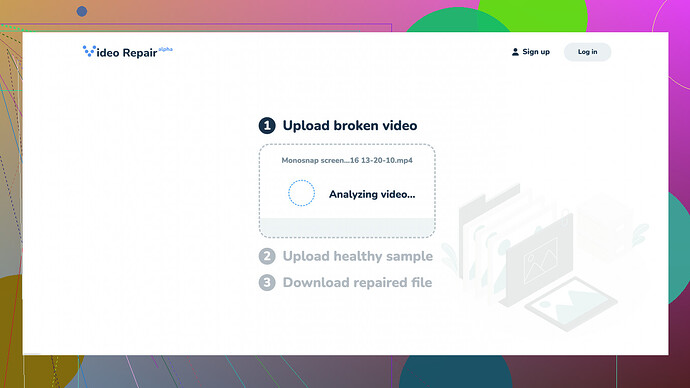Accidentally corrupted my video files during a transfer. Can’t open them now. Need help on how to repair and recover the data. Anyone know of any tools or techniques?
Oh man, corrupt video files can be a major pain, I’ve been there. But don’t worry, there might be hope for your videos. Here’s a breakdown of what you can try:
-
Check Your Backup:
Have you double-checked if there’s any backup available? Sometimes, during a file transfer, only the new copy gets corrupted while the original remains intact. -
Try Basic Recovery Tools:
- VLC Media Player: This is a surprisingly useful tool for fixing minor corruption issues. Import the video into VLC, head to
Tools>Preferences>Input/Codecs, and underDamaged or incomplete AVI file, chooseAlways fix. Sometimes, re-saving the video through VLC can solve various corruption problems. - QuickTime: If you’re on a Mac, try opening the file with QuickTime. Occasionally, QuickTime can play a video that appears to be corrupt with other players, and you can export it again from QuickTime.
- VLC Media Player: This is a surprisingly useful tool for fixing minor corruption issues. Import the video into VLC, head to
-
Specialized Recovery Software:
If basic tools don’t cut it, you might want to try software dedicated to video recovery:- Wondershare Repairit: It’s a reliable option for repairing video files. It supports multiple formats and specializes in addressing various corruption issues.
- Stellar Repair for Video: Similar to Repairit, it can resolve a variety of video corruption problems and supports a range of file types.
-
Online Tools:
Tool. This one’s great because you don’t need to install anything; just upload your corrupted files and let it work its magic. You can find it here: Free Online Video Repair Tool. It’s pretty straightforward and can often fix common issues that cause video files to become corrupted during transfers.
If you don’t want to download new software or need something quick, there’s a handy online tool you might want to check out - it’s the Clever Online Video Repair -
FFmpeg Command-Line Magic:
If you’re comfortable with command-line tools, FFmpeg can sometimes do wonders:ffmpeg -i corruptedvideo.mp4 -c copy repairedvideo.mp4This command copies the data into a new file without actually transcoding it. If the issue is with the container and not the actual video or audio data, this might solve your problem.
-
Hex Editor:
For those more technically inclined, you can use a hex editor to look at the file’s data structure. This isn’t for the faint-hearted and usually requires some understanding of video file formats. Tools like HxD can be used for this purpose.Here’s what you do:
- Open the corrupted file in the hex editor.
- Compare it with a similar file that works properly.
- Look for inconsistencies at the start or end of the file.
- Try to manually correct the headers and re-save the file.
-
Reconstruction Using Old Parts:
If you have older versions or parts of the file, sometimes you can composite a fix. Apps like DivFix++ can help in these cases, where you can salvage the playable parts. -
Consider Professional Services:
If the video is critical and none of the above options work, consider professional file recovery services. Companies specialized in data recovery often deal with much more complicated cases and might be able to salvage your videos. -
Prevent Future Corruptions:
While you are recovering your files, make sure you are setting up a proper backup routine. Tools like Time Machine (Mac), File History (Windows), or any cloud-based backup services can be lifesavers.
Hope one of these suggestions helps. File corruption during transfer can be notoriously tricky, but these methods give you a good shot at recovering your video files. Good luck, and may you retrieve that precious data without too much fuss!
One thing you might want to watch out for is relying solely on software like Clever Online Video Repair. It’s a good tool, especially when you want something quick and don’t want to install software. But while it’s convenient, sometimes online tools can be less effective with more severe corruptions. That said, the easy interface and no-need-to-download aspect is a big plus for those not super tech-savvy.
For instance, another issue to consider: If the corruption happened during transfer, transferring again might not solve the issue. Ensure the drive or medium you’re using isn’t causing the problem. Hardware issues can sometimes corrupt files during read/write processes, so double-check the health of your storage devices.
Also, if you’re already using FFmpeg as byteguru suggested, try this tweak for deeper corruption:
ffmpeg -i corruptedvideo.mp4 -c:v copy -c:a aac repairedvideo.mp4
This might help if audio encoding is contributing to the issues. Stellar Repair for Video and Wondershare Repairit, while great, could be seen as a bit pricey depending on how often you face such issues.
Lastly, if you move heavily corrupted files to another system, it’s sometimes easier to troubleshoot them with different hardware. It has saved me more than once. Mix up these techniques for the best shot at recovery!
Great suggestions here! If those options don’t work out, here are a few more methods you might wanna try:
-
Check File Extension Consistency:
Sometimes, the issue can be as simple as the file extension being off. Ensure your video file has the correct extension (e.g., .mp4, .avi). If it looks wrong, try renaming it to the correct one. -
Use HandBrake:
If VLC and other basic tools aren’t cutting it, give HandBrake a shot. It’s an open-source transcoder that might be able to fix minor corruptions by converting the file. Just load your corrupted video into HandBrake, choose a desired format, and let it export. Sometimes transcoding to another format can bypass the corruption. -
Moov Atom Recovery:
If you’re dealing with an MP4 file, missing moov atoms are a common corruption issue. Tools like Untrunc are specially designed for this. They need a reference file of the same format, ideally recorded with the same hardware. -
Utilize Non-Linear Editing (NLE) Software:
Sometimes high-end editing software like Adobe Premiere Pro or Final Cut Pro can salvage your file. Import your corrupted file, and if it opens, re-export it in another format. These professional tools have more error correction mechanisms. -
Manually Fix Corrupt Headers:
If you suspect the problem is with video file headers, tools like VirtualDub for older formats or even Notepad++ for simpler header issues could be worth trying. Copying headers from a similar uncorrupted file sometimes works wonders. -
Use Alternative Machine:
Running the same fix attempts on a different machine might yield different results. Sometimes minor differences in file system management or codec libraries cause issues. -
Check Storage Device:
If the corruption happened mid-transfer, double-check your storage medium. Using tools like CrystalDiskInfo for Windows or Disk Utility on macOS can help gauge the health of your drive. If there are issues, try using a different storage device. -
Mix Software Methods:
Sometimes a single tool won’t cut it, but a combination might. Start with straightforward fixes, like VLC or HandBrake, followed by more complex recovery like Wondershare or Stellar.
Clever Online Video Repair is worth a shot if you’re short on time and don’t want to fuss around with too many software installations. But for stubborn corruptions, offline tools tend to be deeper.
One point I’d respectfully raise about using FFmpeg is it can sometimes be more nuanced. For severe issues, tweaking parameters like -fflags +genpts or -safe 0 might be necessary:
ffmpeg -fflags +genpts -i corruptedvideo.mp4 -c copy repairedvideo.mp4
This command attempts to regenerate presentation timestamps (PTS), which can sometimes resolve corrupt timing issues in the file.
If none of these work, professional video recovery services remain a last resort. Consider the criticality of your video files before heading down that path as it can be costly.
Lastly, for those who face such issues frequently, a robust backup system is indispensable. Cloud backup solutions often provide an extra layer of security against data corruption.
Good luck with your efforts! Everyone, always remember to backup important files before transfers. It saves headaches like this!