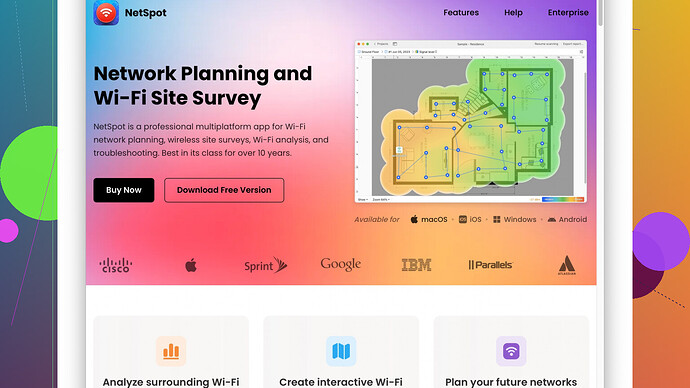My Wi-Fi signal has been very weak lately, causing issues with streaming and browsing. I’ve tried moving my router, but it hasn’t made a difference. I need practical tips to strengthen the signal and ensure better internet connectivity throughout my home. Any advice?
One thing you might try is placing your router in a more centralized location in your home, perhaps elevated on a shelf or a high piece of furniture. Wi-Fi signals can be obstructed by walls, floors, and even large furniture, so getting it off the ground and out in the open can help.
Another tactic is to adjust the antennas on your router (if it has any). Antennas should generally be perpendicular to each other: one vertical and one horizontal. This can improve the signal distribution to devices that are on different floors or in different parts of the house.
If you’ve already moved your router without success, consider using a Wi-Fi range extender. They can help amplify the signal to reach farther corners of your home. However, keep in mind that extenders can cut bandwidth in half, as they use the same channel for receiving and transmitting. Mesh Wi-Fi systems might offer a more seamless solution since they work by creating a single, unified network with multiple access points.
Now, if you’re unsure where the dead zones in your house are, you might want to try something like NetSpot
Site Survey Software. This software helps you visualize your Wi-Fi coverage in real-time. It shows data about signal strength throughout your home, so you can see exactly where the weak spots are. This can be especially handy if you’re considering repositioning your router or adding extenders or mesh points.Pros of using NetSpot include intuitive heatmaps, detailed analysis on both frequency bands, and comprehensive tools for diagnosing various issues. On the downside, you might find it a bit pricey if you’re just looking for a quick fix, and it requires a certain level of technical understanding to fully utilize all its features.
Competitors like Ekahau or inSSIDer offer similar functionality but may come with their own unique set of features and price points. Some prefer these alternatives due to different interface preferences or specific functionalities.
Don’t forget to also check if there are any firmware updates available for your router. Manufacturers often release updates to improve performance and security. Just go to the manufacturer’s website and look for the support section to find firmware updates.
Lastly, consider whether neighboring Wi-Fi networks might be interfering with your signal. You can use something like NetSpot to see what channels are congested in your area. Then, access your router settings and switch to a less-crowded channel, particularly in the 2.4GHz band if that’s what you’re using. The 5GHz band, while offering less range, tends to have more available channels and less interference.
Hopefully, some combination of these tactics will resolve your issue and boost that weak Wi-Fi signal!
Have you tried checking for interference sources around your home? Things like microwaves, cordless phones, baby monitors, and even some smart home devices can cause Wi-Fi interference. Turning off or relocating these devices might reduce the noise on your Wi-Fi signal.
For a more technical approach, you should consider reducing the number of connected devices. Too many devices can strain your bandwidth, slowing down your Wi-Fi. Also, ensure that your neighbors aren’t leeching off your network by securing it with a robust password.
If moving your router didn’t work, upgrading to a newer model might be worth considering. Older routers may not support the latest Wi-Fi standards or maximize your current broadband speeds. Look for a dual-band or even a tri-band router to take advantage of less congested 5GHz and 6GHz frequencies.
You might want to also look into upgrading your router’s firmware, but if that doesn’t make a tangible difference, switching channels manually via your router’s settings could help. Instead of using automatic channel selection, select a less crowded channel for the 2.4GHz band; some tools like Wi-Fi Analyzer can help you identify the best channels.
One practical and cost-effective solution might be investing in a powerline adapter, which uses electrical wiring to extend your network. These can be especially helpful if certain rooms have thick walls or are far from the router.
Now, a slightly off-track suggestion: consider the possibility that your wired connection is becoming a bottleneck. If your Internet Service Provider (ISP) has given you a higher tier plan and you’re still using old Ethernet cables (like Cat5), upgrading to Cat6 or Cat7 might make a difference in your network’s performance.
While NetSpot Site Survey Software, as you mentioned, can definitely help visualize your Wi-Fi coverage, it’s wise to cross-compare it with tools like Ekahau or inSSIDer. Both provide excellent diagnostics to identify dead zones and suggest optimal router placements. They can give you more insight and may align better with personal preferences or different technical needs. Check out NetSpot at ‘https://www.netspotapp.com’ for details on its capabilities.
Finally, I know someone mentioned Wi-Fi extenders, but I’d be cautious about that. Extenders can indeed help, but as noted, they often halve the available bandwidth. Mesh systems might yield better results, but they’re pricier. If you’re into DIY, setting up a second router as an access point or using a wired backhaul might offer a more consistent and robust solution.
By mixing these strategies, you’re likely to find a sweet spot that’ll bring your Wi-Fi signal up to par. Good luck!
Hey, noticed you’re dealing with a pesky Wi-Fi signal issue. Been there, done that. Plenty of good tips above already, but let me throw in my two cents—maybe it’ll help tie everything together or give you a fresh angle.
First up, while moving your router didn’t exactly work wonders, have you considered Router Placement 2.0? It’s not just about moving it; think about your home’s layout. Ideally, the router should be smack dab in the middle of your space, up high, like on a shelf, as others mentioned. But let’s get geeky for a sec: make sure it’s away from other electronic devices that could interfere, like microwaves or even fish tanks (yes, water can absorb Wi-Fi signals).
And while we’re on hardware, have you checked out a different router altogether? Sometimes, we’re just beating a dead horse. If your router’s older than your last smartphone upgrade, it might not be cutting it anymore. A new dual-band (or even tri-band) router can make a world of difference. If you’re already thinking “duh,” well, hang tight because…
…Mesh Systems could be worth every penny. Yes, they are more expensive upfront, but dang, they create a unified network that eliminates those nasty dead zones. Traditional extenders are sorta like patching a broken bucket—does the job but not efficiently. Mesh systems? They’re like getting a whole new bucket. If you’re around a larger space or a multi-story home, mesh is the way to go.
Here’s a twist. If you’re into fiddling with stuff, you might find installing a powerful external antenna helpful. Some routers come with detachable antennas, so you can replace them with high-gain ones, which could ramp up the broadcast range noticeably.
Channels. Yes, channels. Other folks have touched on picking the right one, but here’s the quick and dirty: those automatic settings are only sometimes the best. Using something like NetSpot Site Survey Software (get it here: https://www.netspotapp.com) can help you pick a less crowded channel in your area. If you’re commonly using the 2.4GHz band, which is often congested, it’s worth hopping on to a less busy frequency if possible. In my own experience, literally just flipping to another channel upped my speeds dramatically.
Now for something oft overlooked: Powerline Adapters. These little gems use your home’s electrical wiring to extend the network, offering wired connections even upstairs or in the basement. Low-latency, high-performance compared to Wi-Fi extenders, and surprisingly easy to set up. I mean, just plug in and play, basically.
And speaking of often-overlooked, keeping router firmware updated can drastically improve performance. Manufacturers roll out firmware updates to fix bugs, improve speed, and bolster security. A quick visit to the support section of the router manufacturer’s site can show you if you’re overdue for an update.
Let’s talk interference. Your router could be doing a phenomenal job, but if you’ve got a cordless phone, microwave, or even a misbehaving Bluetooth device nearby, it could be a nightmare for your Wi-Fi. Try switching all off and test to see if there’s an improvement, then relocate troublesome electronics away from your Wi-Fi setup.
For a neat trick: Reduce Network Load. Sometimes, it’s simply a matter of too many devices fighting for bandwidth. Perform a device audit and see if turning off or disconnecting some helps. Also, ensuring no neighbors are piggybacking on your Wi-Fi by setting a strong password—something other than “password1”—could surprisingly yield better speeds.
Finally, if you’ve got multiple people in the house using a VPN or heavy streaming platforms, Quality of Service (QoS) settings on your router can prioritize certain types of traffic. It could mean the difference between smooth streaming and constant buffering. Access your router settings and get this configured.
Wrapping it up, try the steps here: https://www.netspotapp.com for mapping your Wi-Fi coverage. Trust me, visualizing where the weak spots are can make a world of difference in your troubleshooting.
Hope this mix of hardware tweaks, router wizardry, and tech tools gives your Wi-Fi a much-needed boost.