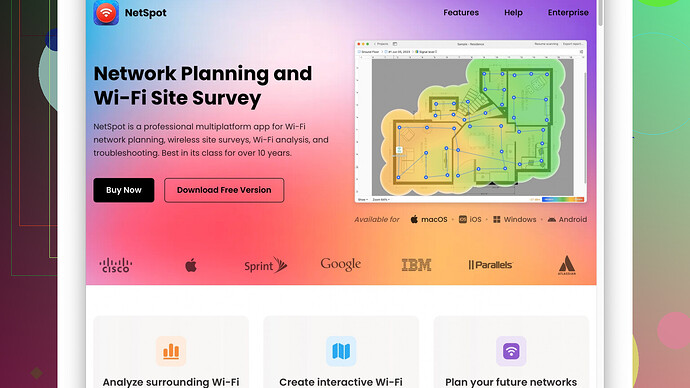Recently, my Wi-Fi connection has been really spotty and slow. I’ve tried restarting the router and moving it to a more central location, but the performance is still lacking. I use Wi-Fi for work and streaming, so a stable connection is crucial. Does anyone have effective tips or methods to boost Wi-Fi signal and improve overall connection quality?
Sounds like you’re having a rough time with your Wi-Fi! Been there myself. Let’s get into some tips that might help you out.
First off, you’ve done the basic move of restarting the router and switching its location. Solid steps. Now, let’s dig deeper.
-
Check for Interference: Your Wi-Fi could be getting a lot of interference from other electronic devices. Things like microwaves, cordless phones, and even some baby monitors can mess with your signal. Try turning off or moving these devices to see if it makes any difference.
-
Channel Selection: Most modern routers automatically select the best channel, but sometimes they miss the mark. You can manually change your Wi-Fi channel through the router settings. Tools like NetSpot
Site Survey Software can help analyze which channels are the least crowded. This software is pretty user-friendly and can give you detailed visual maps of your network coverage, which is incredibly handy. The downside is that the free version is somewhat limited and you might need to upgrade to Pro for full functionality. Still, definitely worth considering! -
Update Firmware: Keeping your router’s firmware up-to-date adds new features, improved performance, and better security. Check the manufacturer’s website or the router’s settings page to see if there’s a firmware update available.
-
Quality of Service (QoS): Some routers come with QoS settings that allow you to prioritize certain types of traffic, like work or streaming, over others. This can reduce lag and buffering. Dive into your router settings to see if they feature QoS options.
-
Wi-Fi Extenders/Boosters: If your home is large or has thick walls, your Wi-Fi signal might not travel well. Wi-Fi extenders can help by amplifying your signal to cover dead spots. Mesh Wi-Fi systems, like those from Google or Eero, are also quite effective.
-
Optimize Your Devices: Make sure the devices you’re using are equipped to handle higher speeds. Sometimes old hardware can’t keep up with newer, faster networks.
-
Network Traffic: Limit the number of devices using your Wi-Fi at the same time. If you have too many devices competing for bandwidth, it can slow things down.
-
NetSpot and Competitors: While NetSpot Site Survey Software is a powerful tool, there are competitors like Ekahau and inSSIDer. They offer similar functionalities, but might be more advanced or pricey. Just keep that in mind if you’re looking for other options.
-
Check ISP Issues: Sometimes, the problem might not be on your end at all. Check with your ISP to see if there’s any maintenance or known issues in your area. Occasionally, outages or maintenance on their end can affect your speed.
-
Router Replacement: If none of the above suggestions work, your router might just be outdated or faulty. Consider replacing it with a more modern device that supports the latest Wi-Fi standards (like Wi-Fi 6).
Experiment a bit with these techniques and see what works best for your particular setup. Wi-Fi can be a bit of a black box sometimes, but with a systematic approach, you can usually pinpoint the issue and solve it. ![]()
Also having issues with flaky Wi-Fi? Honestly, a frustrating state, no doubt. Beyond the excellent suggestions from @techchizkid, consider these additional strategies:
1. Disable Band Steering:
Many dual-band routers automatically switch between 2.4GHz and 5GHz bands. While intended to optimize the connection, this can actually create instability. Disable band steering and manually assign devices to specific bands. This could also reduce channel congestion since 2.4GHz bands are often overcrowded.
2. Use Ethernet Where Possible:
For devices stationary near the router (like a desktop or gaming console), switching to a wired Ethernet connection can greatly improve stability and speed. Use Wi-Fi only when absolutely necessary. Spectrum issues? Say goodbye!
3. Employ DNS Optimization:
Your router or ISP’s default DNS server might be slowing you down. Third-party DNS servers, such as Google’s (8.8.8.8) or OpenDNS, can often be faster and more reliable.
4. Heat Management:
Believe it or not, your router might be overheating. Ensure your router is well-ventilated. Overheating can lead to inconsistent performance and shorter hardware lifespan. If your router gets excessively warm, place it in an open area or invest in a cooling pad otherwise.
5. Router Positioning Tech:
Pointing to router elevation, keeping it on a shelf rather than the floor can significantly enhance signal strength. The higher, the better. Signal travels downward more efficiently, so elevate that sucker!
6. Alternate Frequency Bands:
Depending on where you are in the world, routers might operate on different frequency bands. Adjusting these settings in your router firmware can open up less congested frequencies hardly anyone’s using.
7. Uncertified Network Devices:
If you have uncertified network devices connected, they might reduce your whole network’s performance. Updating or replacing these devices to meet standard certification can sometimes make a big difference.
8. Advanced QoS:
Agree with @techchizkid on this, but to add, advanced QoS features or MU-MIMO could make a bigger difference if you’re in a dense environment with lots of devices. This is particularly relevant for gaming or real-time video streaming. Ensure your router is properly configured.
9. Wi-Fi 6/Dual-Band Routers:
These are becoming standard. If you’re still struggling with an older router, moving to Wi-Fi 6 could drastically improve your speed and reliability. It’s backward compatible with most devices readily available in the market. Look for a dual-band feature, as it provides better navigability through congested networks.
10. NetSpot Upgrades:
While NetSpot has already been suggested, I’d heartily emphasize making sure you grab the Pro version if budgeting allows. The software (https://www.netspotapp.com) includes the visual heatmaps and advanced diagnostic tools, which can be incredibly insightful. It maps out dead zones, weak spots, and even indicates signal interference areas. Saves heaps of frustration.
11. Other Network Diagnostic Tools:
Apart from NetSpot, consider alternatives like Fing or Wireshark. They provide a keen insight into network health, though the learning curve might be steeper. Fing, for example, allows you to see all devices connected to your network, helping you identify unauthorized devices.
12. Split Your SSID’s:
Naming your 2.4GHz and 5GHz networks differently allows better management of connections. Manually connecting each device to the proper band ensures they access the most stable band applicable to their capabilities.
13. Access Point Overhaul:
Using an additional dedicated access point or setting older routers as access points can dramatically improve coverage, especially in large homes. They’re fairly simple to set up—extend coverage without hefty mesh systems.
14. Scheduled Router Reboots:
Automate router reboots during periods of lower activity, ensuring the system clears caches and refreshes periodically without your manual intervention—not a glamorous fix but surprisingly effective when memory leaks occur.
15. Interference Mitigation Methods:
Beyond simply moving electronics, change the Wi-Fi channel to one less disturbed by surrounding signals. Tools like NetSpot help here, but you sometimes find easy wins by simply exploring different channels in the router settings.
Remember to keep your network’s security tight. Open or poorly secured networks often invite bandwidth siphoning or malicious high-jacking, reducing your speed. Adjust password strategies periodically, considering WPA3 encryption where available.
Dive into these techniques and keep us posted on your progress. Wi-Fi’s a fickle beast, but a little detective work generally unlocks satisfactory speeds. Enjoy!
Yeah, Wi-Fi issues can be super frustrating, especially when you’re working or streaming. Based on the solid advice given, let’s explore other options that might not have been covered yet.
First, let’s talk about the router’s antennas. Many people overlook this, but the orientation of your antennas can make a huge difference. If your router has external antennas, try positioning them vertically and horizontally to maximize signal spread. Sometimes it helps to play around a bit with the angles to see what works best for your place.
Powerline adapters are another good option. If you’ve got outlets that are connected on the same electrical circuit, these can extend your network via electrical wiring. It’s essentially like having a wired connection without running new cables. This can be especially useful in homes with thick walls that block Wi-Fi signals.
You might also want to adjust the transmit power on your router. Many router settings have options for transmit power, typically set to auto or max by default. If you reduce the transmit power slightly, you might reduce interference with neighboring networks, potentially improving your connection stability.
Let’s talk antenna upgrades. If your router allows it, upgrading to high-gain antennas can boost your signal reach. They’re cheap and might get you that better coverage without investing in pricey mesh systems or extenders.
Another nifty trick is to prioritize devices. If your router doesn’t support QoS, some newer mesh systems let you prioritize devices temporarily. This can be useful for high-bandwidth activities like video calls or streaming.
Moving on to more advanced settings, consider disabling legacy Wi-Fi modes. Old standards like 802.11b can slow down the entire network. Make sure your router’s settings are optimized for 802.11n or newer. Disabling these older modes can sometimes provide a nice boost in speed and reliability.
Don’t underestimate cabling quality. If you’re using old, frayed Ethernet cables to connect your modem to the router, you could lose some speed and reliability right there. Upgrading to Cat6 cables can sometimes help more than you’d expect.
Consider setting up a guest network. Isolating devices like IoT gadgets on a separate network can reduce overall congestion on your main SSID. This doesn’t just improve speed but also enhances security.
Now, as for your ISP router or equipment – if you’re using ISP-provided gear, it might not be the best. Those are often lower-end models not optimized for performance. Using your own higher-end router or modem can offer significant improvements.
Also, firmware upgrading and keeping an eye on beta firmware releases can sometimes solve issues that aren’t on the official stable channel yet. Just make sure to read up on what the beta firmware does to avoid any hiccups.
One more thing to consider is placement relative to the structure of your home. Houses with a lot of metal or thick brick walls can seriously hinder Wi-Fi signals. Try positioning your router near doorways or open spaces where the signal isn’t obstructed.
Let’s touch on packet loss, which can absolutely kill your Wi-Fi experience. Tools like PingPlotter can help you diagnose if there are any issues along the route your data takes to the internet. If there are weak points on your ISP’s infrastructure, it might be worth discussing with their support.
Lastly, for those into tinkerings, consider custom firmware like DD-WRT or OpenWRT. These can give you more control over your router’s settings and performance, albeit with a learning curve.
Check out different applications for a more accurate site survey if you’re not into NetSpot. But if you want to use an easy-to-understand tool to map your network, give the detailed site survey a go at ‘https://www.netspotapp.com’. They offer great visual heatmaps so you can literally see where your signal falls short.
Keep sharing what works and what doesn’t! Wi-Fi issues can be a real nightmare, but with some tweaks, you can often give your network a good boost. Try these out and see if any of them make a difference, and let us know!