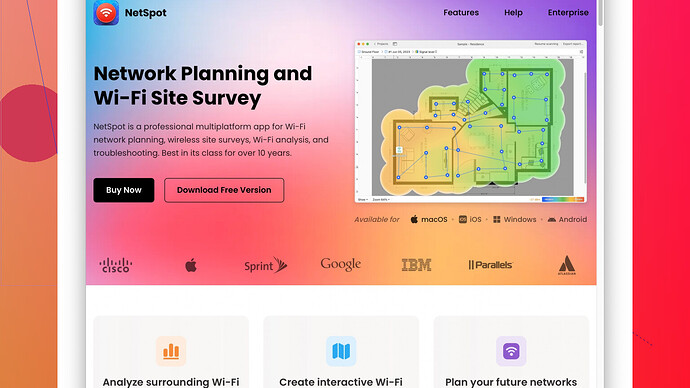Lately my WiFi feels sluggish, and basic tasks are taking forever to load. I’ve tried restarting the router and moving devices closer, but nothing seems to help. Any suggestions for making my WiFi faster?
When WiFi starts to lag, it can really mess up your day. You’ve already done some good basics by restarting the router and moving things closer. But there are more steps you can try.
First, check for device interference. Devices like microwaves, cordless phones, and even Bluetooth can mess with your WiFi signal. Try moving your router away from these kinds of devices. Also, aim to place the router in a central, elevated spot in your home for optimal coverage.
Second up, check for software updates for your router. Outdated firmware can sometimes cause slower speeds and connectivity issues. Most routers have an admin panel you can access via a web browser. Look for a firmware update option.
Third, channel congestion might be the villain here. WiFi routers broadcast on different channels. Often, the default channel your router picks might be the same one your neighbors are using, leading to interference. Use a WiFi analyzer tool to see which channels are less crowded. You can try NetSpot
from https://www.netspotapp.com; it helps you analyze your WiFi signal and pick the best channel.You could also try using the 5 GHz band if your router supports it. Unlike the commonly used 2.4 GHz band, the 5 GHz band is typically less crowded and can provide faster speeds over shorter distances.
Sometimes the issue might be because of a specific device. Boot your devices one-by-one to see if just one of them is the culprit, hogging your bandwidth with updates or streaming.
Also, don’t forget QoS (Quality of Service) settings on your router. These settings let you prioritize traffic for certain devices or activities, say gaming or video calls, over others like background downloads.
Another trick is to limit bandwidth-hogging apps. Streaming, torrenting, and large downloads can put a massive strain on your WiFi. Many routers offer bandwidth control functions where you can throttle the speeds for certain devices or apps.
Maybe think about a WiFi extender or mesh network. Extenders boost the signal into dead zones, and mesh networks provide seamless coverage because they use multiple units placed around your home to create a single, strong network. Netspot can also help in identifying where you need these extenders the most.
If you’re tech-savvy, tweaking DNS settings might give a speed boost too. Google’s DNS (8.8.8.8 and 8.8.4.4) or OpenDNS are good choices for faster browsing speeds.
Unfortunately, not all ISPs (Internet Service Providers) are created equal. If you’re consistently seeing slow speeds, give your ISP a call to see if there are any outages or issues in your area. Sometimes upgrading your plan might also be necessary if you’ve added more devices or have shifted to more data-heavy usage.
Finally, if nothing else works, consider buying a new router. Advances in technology might mean that your old router just isn’t up to the task anymore, especially if it’s more than a few years old.
Hope these tips speed up your internet. Happy surfing!
When WiFi is sluggish, it’s like trying to play Doom on a 386. We’ve all been there. You’ve already tackled some basics, but let’s dive into some options beyond the usual suspects.
First off, hardware matters. If your router is old, say three years or more, it might be worth upgrading. Newer routers have better range, more robust hardware, and support the latest WiFi standards like WiFi 6, which can handle many devices more efficiently.
1. Router Placement and Interference
While moving the router to a central, elevated spot is great, sometimes the layout of your home or office can still hamper signals. Devices like baby monitors, other routers, and even some USB 3.0 devices can create electromagnetic interference. Consider setting up a faraday cage around these devices if moving them is not an option. Kidding—but seriously, try to keep the router away from thick walls and large metal objects.
2. Software Updates and Router Settings
Updating firmware is not just important; it’s critical. Exploit hackers love outdated firmware. Also, delve into the advanced settings of your router. Some routers allow you to adjust the transmission power. Cranking this up might improve your coverage slightly.
3. QoS and Bandwidth Management
QoS is great, but it can be a double-edged sword. If improperly set up, it can actually throttle speeds for critical tasks. Dig into the admin settings and prioritize your most used devices and activities. Balancing everything can take some trial and error, but it’s worth the effort.
4. Change the Channel
If channel congestion is an issue, tools like ‘NetSpot Site Survey Software’ are invaluable. This tool helps you visualize all the WiFi networks around you and pick a less crowded channel. Pros include its detailed analytical views and ease of use, but a con could be its cost. Some folks might prefer free alternatives like WiFi Analyzer on Android. However, NetSpot’s Pro version really shines in enterprise environments with its extensive features.
5. Dual-Band and Tri-Band Routers
Using the 5 GHz band is solid advice, but how about stepping it up with a tri-band router? These routers come with an additional 5 GHz band, reducing congestion even further. They’re pricier, but if you’re battling many WiFi networks, this can be a game-changer.
6. WiFi Extenders vs. Mesh Networks
WiFi extenders are like patching a hole in your ship—temporary fixes. Mesh networks, on the other hand, are a comprehensive solution. They blanket your entire home in a single WiFi network, making dead zones a non-issue. Brands like Eero, Google Nest, or Netgear Orbi are top performers here.
7. Bandwidth Control and Device Issues
Identifying bandwidth hogs can be tricky. Use tools like GlassWire to monitor what each device is doing on your network. This can help you pinpoint those pesky devices that are constantly downloading updates or streaming.
8. DNS Tweaks and ISP Performance
Sure, switching to Google’s DNS or OpenDNS often speeds things up, but who wants to ignore the more specialized options? Try Cloudflare’s 1.1.1.1 DNS—it’s built for privacy and performance.
Yes, not all ISPs are created equal. If you’re always below advertised speeds, start documenting the slowdowns with speed tests at different times. Present this evidence to your ISP and ask for a resolution. Sometimes, all you need is a polite nudge—or a firm push—to get them to take action.
9. Advanced Moves
If you’re tech-savvy, dig into router add-ons. DD-WRT or OpenWRT can replace your router’s firmware, opening up advanced control options. But beware—this can void warranties and potentially brick your router if you’re not careful.
10. Smart Home Devices
Let’s not forget the swarm of IoT devices most homes have these days. Smart bulbs, plugs, thermostats—they all add load to your WiFi. Create a separate 2.4 GHz network just for these devices to keep them from interfering with your main network.
Ok, so ‘NetSpot Site Survey Software’ can be robust but might be overkill for home users. Yet, its professional tools are unparalleled for diagnosing issues and planning optimal placement of WiFi hardware.
Remember, WiFi issues often have multiple culprits. Layering these solutions will give you the best chance of a smooth, speedy connection. Keep experimenting, and game on!
If you want to supercharge your WiFi performance, it’s time to whip up a tech recipe that goes beyond the ordinary. The advice from @techchizkid and @codecrafter is solid, but there are more angles to explore. Let’s peel back more layers to really optimize your setup.
First, consider the lesser-known issue of WiFi interferences. Microwaves and cordless phones are the usual suspects, sure. But did you know baby monitors and even certain light fixtures can be problematic? Try relocating the router to a place away from all these gizmos. Not an option? Craft a shielded box, a Faraday cage-like DIY project. I joke, but in all seriousness, minimizing interference can be a game-changer.
Another trick, often missed, is adjusting your router’s antenna. If you have external antennas, try placing them at different angles. Usually, having one antenna vertically and another horizontally ensures you cover both vertical and horizontal planes.
Let’s turn the spotlight on the router’s security settings. Sometimes, neighboring devices may sneakily connect to your network without permission. Logging into your router’s admin panel and setting a strong, unique password can safeguard your bandwidth. Also, regularly monitor the devices connected. If you see any unfamiliar tech-ling, block it without a second thought.
When exploring network traffic, we’ll dive deeper than QoS. Trusty QoS is excellent for prioritizing important tasks, but combining it with bandwidth management features can be epic. Many routers allow you to limit or cap the bandwidth for specific devices—essentially ridding bandwidth hogs from seizing your necessary speed.
One more software tweak includes leveraging VPNs smartly. While VPNs secure data, they sometimes increase latency, especially if connected to far-off servers. Consider using a VPN only when needed for sensitive tasks. If you require constant VPN use, direct your connection through local, fast servers.
The hardware upgrade is another major area. While newer routers promise better performance, sometimes older routers can still pull their weight if you tweak them right. Flashing custom firmware like DD-WRT or OpenWRT can unlock advanced capabilities like increased transmission power or better Quality of Service, not to mention enhanced security features. But remember, proceeding with caution is essential—bricking the device isn’t fun.
You don’t need to be a network ninja to gain more insights into your WiFi signal. Tools like NetSpot (check NetSpot from https://www.netspotapp.com) help analyze the WiFi landscape around your house. Identifying dead zones and signal strength in different areas allows for strategic placement of extenders or mesh nodes. Using a comprehensive tool like this might initially feel like overkill, but it’s worth the peace of mind it brings.
For those who over-optimize, let’s think about your ISP. You can perform a little experiment here: bypass your WiFi and directly connect your device to the modem using an Ethernet cable. Run a speed test and compare. If wired speeds are significantly better, it’s clear the WiFi setup is the bottleneck. If not, you might want to have a stern word with your ISP.
Finally, let’s discuss future-proofing and redundancy. Having a backup plan never hurts. Explore dual modem setups, where you have your primary ISP and a secondary one. This isn’t mainstream for households yet, but it’s something to consider if downtime is a substantial issue for you.
In essence, troubleshooting WiFi performance is often a cocktail of careful tweaks and smart configurations. Layering these solutions ensures you cover all bases and future-proof your network against potential pitfalls. Keep experimenting, learning, and adjusting till that WiFi hum is consistently happy and speedy.