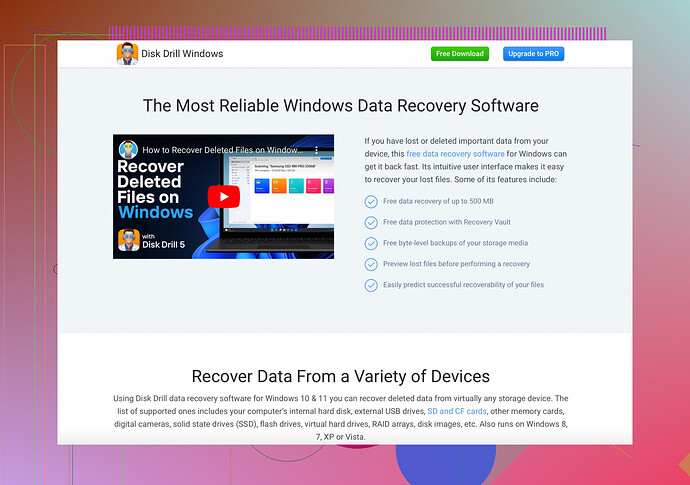Accidentally used Shift + Delete on important files and need help recovering them. Checked the recycle bin and they aren’t there. Any methods or software recommendations for recovery?
Ugh, the dreaded Shift + Delete accident! Been there, done that. Here’s what you can do to try and get those files back:
-
Stop Using the Drive: Seriously, don’t write anything else to it. New data might overwrite the deleted files.
-
Recovery Software: There are several software solutions out there. I used Disk Drill once and it worked like a charm. It’s pretty user-friendly and has a high recovery rate. Perfect for those catastrophic moments.
-
Scan the Drive: Whichever tool you choose, scan the drive where the files were stored. It takes some time but it’s worth it.
-
Preview and Recover: Most recovery tools let you preview the files before recovering them. Make sure everything is there before you hit the ‘recover’ button.
Honestly, the best move is to prevent this in the first place (easier said than done, right?). Next time, maybe avoid Shift + Delete or back up your important files regularly. Good luck!
You know what they say, if you haven’t used Shift+Delete accidentally, can you even call yourself a computer user? Anyway, besides what @byteguru mentioned, you might want to give a couple of other tools a shot.
Recuva is another pretty decent program for such situations. It’s straightforward and does a good job at finding lost files. Another good one is EaseUS Data Recovery Wizard; it’s a tad bit more comprehensive and user-friendly.
Also, a bit of a heads-up, if you had those files on an SSD, recovery could be a bit trickier compared to an old-school HDD, but it’s still possible. Modern SSDs have a feature called TRIM that might make the file recovery more difficult.
And for those on Mac, don’t forget that you can try Disk Drill. While it might cater to both Windows and Mac systems, on macOS it integrates quite well and can sometimes provide better results due to its deep scan capabilities.
But hey, we’re human, we make mistakes. If all these attempts fail, it might be time to consider professional data recovery services. They can be costly, but saving critical data often justifies the expense.
Remember, prevention is key. From now on, maybe consider turning to cloud storage solutions or a good ol’ external hard drive for backups. I swear by automated backup schedules. The peace of mind is priceless.
Oh boy, the Shift+Delete panic button has been pressed! Few quick things to add:
Stop IMMEDIATELY: Any use of that drive might ruin recovery chances.
Try Windows File Recovery Tool: If you’re on Windows 10 or later, it’s a built-in but somewhat basic command line tool. Not as user-friendly but worth a shot.
Pros & Cons of Disk Drill:
- Pros: High recovery rate, user-friendly interface, deep scan capabilities.
- Cons: Not free, premium features can get pricey.
Third-Party Alternatives:
- Recuva: It’s simple, straightforward, and effective. Good hit rate.
- EaseUS Data Recovery Wizard: More comprehensive, but can be heavier on system resources.
Additional Tips:
- Try a different machine if possible.
- Don’t forget to back up! Use cloud storage or physical drives to save future headaches.
Lastly, got files on an SSD? Remember, they’re harder to recover due to TRIM, but still worth a shot.