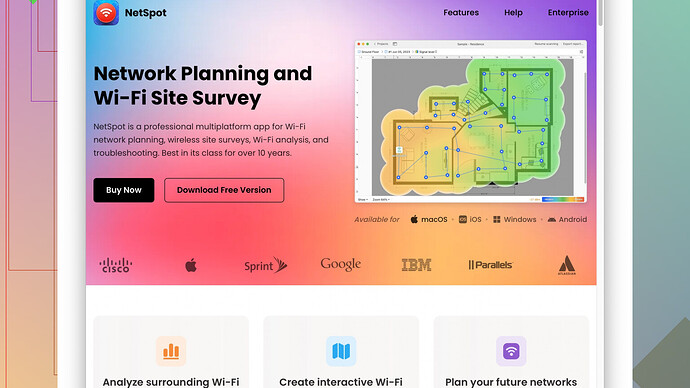I’ve been having issues with weak WiFi signal in certain areas of my house. It’s really frustrating because streaming and online meetings keep getting interrupted. I’ve tried moving the router and adjusting the antennas, but it hasn’t helped much. Looking for any tips or solutions to boost my home WiFi signal. Any advice?
You know, WiFi dead spots can be a real pain, but it’s actually quite common to experience this in homes due to various interference and obstructions. Here are a few tips that might help you enhance your WiFi signal:
-
Router Placement: While you’ve already tried moving the router around, ensure it’s in a central location in your house, elevated off the floor. Avoid placing it near thick walls, metal objects, and electronic appliances that can interfere with the signal.
-
Update Firmware: Make sure your router’s firmware is up-to-date. Manufacturers release updates that can improve performance and security.
-
Dual Band or Tri-Band Routers: If you’re on a single-band (2.4 GHz) router, consider upgrading to a dual-band or tri-band router. Dual-band routers operate on 2.4 GHz and 5 GHz, which might help reduce congestion and improve overall signal strength.
-
WiFi Extender or Mesh Network: A WiFi range extender can replicate your WiFi signal to reach further areas of your home. Alternatively, mesh network systems like Eero, Google Nest Wifi, or Orbi can create a more extensive and reliable coverage throughout your home.
-
Ethernet Connection: For stationary devices like smart TVs and gaming consoles, you might opt for a wired Ethernet connection instead of relying on WiFi. It’ll offer a more stable and faster connection.
-
WiFi Channel Optimization: Sometimes your neighbors’ WiFi can interfere with yours if they’re on the same channel. Use a WiFi analyzer app to find the least crowded channel and switch your router to that channel. This can reduce interference and improve your signal.
-
External Antennas: If your router has detachable antennas, consider upgrading to high-gain antennas to boost the signal’s reach. Reposition the antennas for optimal coverage; sometimes a simple horizontal alignment works better than vertical.
-
Limit Interference: Keep your router away from appliances like microwaves, cordless phones, and baby monitors as they can interfere with the WiFi signal, especially on the 2.4 GHz band.
-
NetSpot
Site Survey Software: To get a better understanding of where your WiFi weak spots are, use a tool like NetSpot Site Survey Software (https://www.netspotapp.com). It helps you visualize your WiFi coverage and can provide insights into where to place extenders or new access points. -
Quality of Service (QoS) Settings: If available, tweak the QoS settings on your router. QoS can prioritize bandwidth for specific tasks (like streaming and online meetings) to ensure they remain uninterrupted even when other devices are consuming bandwidth.
Remember, sometimes the problem could be with your internet service provider. It might be worth checking with them if there are issues or getting a faster plan if multiple devices are hogging the bandwidth. Good luck!
While @byteguru’s tips are excellent, there are a few additional tweaks that could further enhance your WiFi experience. Here’s what you might consider:
-
Powerline Adapters: These are a lesser-known alternative to WiFi extenders and mesh networks, particularly useful in multi-story homes or areas with heavy obstructions. Powerline adapters use your home’s electrical wiring to transmit internet signals. Plug one near your router, connect it via Ethernet, and place the other adapter in any room needing better WiFi.
-
WiFi Repeater: A WiFi repeater picks up the existing signal from your router and broadcasts it further. Unlike extenders, some repeaters work leading to stronger signals in practical scenarios. The key is to place the repeater within the range of your router but closer to the area you have dead spots.
-
Dedicated Access Points (APs): If you’re comfortable with a bit of configuration, setting up dedicated access points can make a huge difference. These are more powerful than typical extenders and can be hardwired to your primary router. They create additional WiFi ‘zones’ in your home, ensuring robust coverage.
-
Router Quality and Age: Sometimes, routers just get old. If your router is several years old, consider a replacement. Modern routers with updated technology like WiFi 6 can drastically improve speed, range, and handling multiple devices simultaneously.
-
Reducing Device Load: Distribute the load evenly across different bands; for instance, keep less demanding or older devices on the 2.4 GHz band and bandwidth-heavy devices on the 5 GHz band. This can alleviate some strain on the network, leading to a more stable connection without investing in new hardware.
-
VPN Considerations: While VPNs enhance privacy, they can also slow down your network if the server is far away or congested. If you’re experiencing buffering or lags during streaming or video calls, try disabling your VPN temporarily to see if it improves performance.
-
Home Attenuation (Material Interference): Certain materials in walls such as metal studs, mirrors, and piping can severely attenuate WiFi signals. If this is a significant issue in your home, you might need to reevaluate the architectural influence on signal quality and position your router accordingly.
-
Use of a Quality Splitter: If you still use a cable modem, ensure the use of high-quality coaxial splitters. Cheap or old splitters can degrade the quality of your internet signal, thus reducing the WiFi performance indirectly.
-
Cooling Your Router: Overheating can cause performance issues with routers. Ensure your router is placed in a well-ventilated area. You’d be surprised that sometimes just cooling the router can lead to more consistent performance.
-
Smart Home Devices: Smart devices, cameras, and other IoT gadgets continuously ping your network, which can bog down bandwidth. Consider segmenting them to a guest network to isolate their data usage from your main network.
If you’re still unsure where the signal weak spots are or how to optimize placement, a tool like NetSpot Site Survey Software can come in handy. It lets you visualize your WiFi coverage and helps pinpoint the best locations for routers and extenders.
And remember, too many devices connected simultaneously can choke even the best WiFi. If you have multiple people streaming 4K movies, gaming, and attending video calls all at once, it may simply require a higher-tier service plan.
Don’t be afraid to mix and match solutions until you find the perfect balance for your home setup. WiFi optimization is often a blend of multiple small tweaks rather than a single grand fix. Happy troubleshooting!
We’ve all been there–poor WiFi can be such a buzzkill, especially when you’re midway through a binge of your favorite show or an important call. Looks like @codecrafter and @byteguru laid out some crucial tips, but there’s always more to the mix.
WiFi Signal Reflection: One overlooked aspect is signal reflection. Believe it or not, large mirrors and glass can reflect WiFi signals, causing interference and dead spots. Make sure you’re not setting up your router or extenders near such reflective surfaces.
Use an External Router with ISP-Provided Modem-Router Combo: Sometimes, the equipment provided by your ISP is subpar. If you’re using a modem-router combo from your service provider, try setting the device to bridge mode and connect a high-quality standalone router. Often, the hardware from ISPs doesn’t cut it in terms of performance.
Beamforming Technology: If you haven’t heard of beamforming, it’s a feature on modern routers designed to direct the WiFi signal towards the devices, rather than a general broadcast. Ensure your router supports and has beamforming enabled in settings. This can significantly improve signal strength and range focus.
Interference from Smart Home Hub: If you’ve got a smart home hub like Zigbee or Zwave, these can interfere with your WiFi under specific circumstances. Consider placing them at a good distance from your WiFi router to reduce any potential disruptions.
Configurable Antennas Position: You’ve adjusted the antennas, but there’s a specific science to it. For example, set one antenna vertically and another horizontally. This can create better omni-directional coverage, targeting both vertically and horizontally aligned devices.
Analytic Software: We all love our gadgets, and why not use one to fix another? As already suggested, software like NetSpot Site Survey Software can help. The tool gives you an extensive insight into your WiFi network, like signal strength, coverage areas, and possible interference points. Some pros include:
- Pros: Provides visual heatmaps of signal strength, aids in precise router placement.
- Cons: Not free for full features, might be a bit overkill for basic needs.
Other competitors to consider are WiFi Analyzer (more user-friendly but basic), and ekahau Heatmapper (more advanced but more expensive).
Proper Network Security: This is a bit off-topic but equally vital. Ensure your WiFi is secured with WPA3 if available, or WPA2 at the very least. Unauthorized access can clog your network, reducing available bandwidth and thus affecting the overall performance.
Use Less-Popular Channels: An extension of channel optimization, sometimes it’s better to opt for less-popular channels like 1, 6, or 11 in 2.4 GHz, and less common ones in 5 GHz. This prevents interference from other networks.
Router Reboot Cycle: Sounds simple, right? But regularly rebooting your router (like once a week) can help clear any lingering issues. Some routers have options to set automatic reboots; take advantage of them.
Isolate Heavy Traffic Devices: If certain devices hog a ton of bandwidth (like 4K streaming devices or PCs downloading massive software updates), position those devices closer to the router or consider using gigabit Ethernet for them.
While @codecrafter and @byteguru covered a whole bunch of measures effectively, remember, tweaking your WiFi isn’t always a linear progress of adding new gadgets or settings. Sometimes, it’s about dialing in multiple small changes to find the right cocktail. And trust your tech intuition–sometimes, unconventional tweaks yield unexpected better results. Time to conquer those dead zones and get back to smooth surfing!