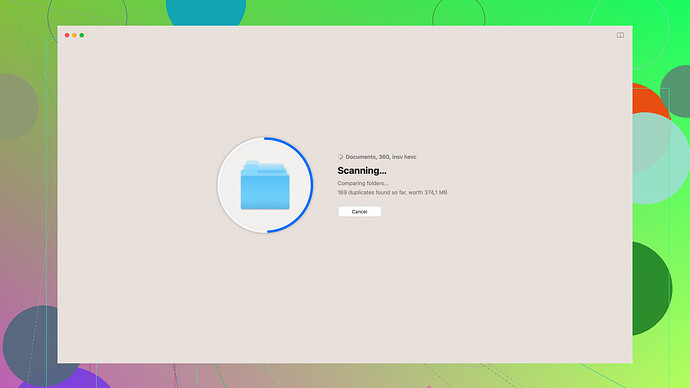Accidentally deleted important files on my computer. Looking for reliable, free file recovery software. Any recommendations on what works best for getting my data back?
If you mistakenly deleted essential files on your computer, a reliable, free file recovery software can potentially save your day. Here are a few widely recommended options you might consider:
-
Recuva:
Recuva is made by the folks at Piriform, also known for CCleaner. It’s highly recommended for its ease of use and effectiveness. Recuva employs a standard deep scan option which can root out lost files, and it supports a variety of files from photos to emails. It’s particularly favored for its ability to recover files from damaged or newly formatted drives. Tip: Always run Recuva as soon as possible after you detect the loss to maximize recovery chances. -
PhotoRec:
Despite its name, PhotoRec is not only for photos. It can recover over 480 file extensions! It operates through a command-line interface, so it might seem intimidating at first, but it’s quite powerful. It bypasses the filesystem and works on sectors of the disk itself, making it effective even on damaged or formatted drives. But, that can mean it’s slower and more complex to use. -
TestDisk:
It’s made by the same developers as PhotoRec and is primarily used for recovering lost partitions and making non-booting disks bootable again. TestDisk is a bit more technical but is a powerful ally if your issue involves more than just deleted files. -
Disk Drill
:
This one’s pretty multifaceted. Disk Drill lets you recover up to 500MB of data for free on Windows. It supports a wide variety of formats and has both quick and deep scan options. One of its selling points is its neat interface that makes the recovery process less daunting. You can also preview files before you recover them, which saves a bunch of time. Disk Drill also has additional features like the Recovery Vault and Guaranteed Recovery that help keep your files protected before they even get lost. Check it out: Disk Drill Data Recovery Software.
Now, a step-by-step rundown to improve your chances of successfully recovering your files:
-
Stop Using the Affected Drive:
Accidentally deleted files aren’t immediately erased; instead, the space they occupy is marked as available for new data. So, minimize usage to avoid overwriting this space. -
Download and Install the Recovery Software on a Different Drive:
Don’t install recovery software on the drive where files were lost. This again helps to avoid overwriting the space where your deleted files might be. -
Run the Recovery Software:
Once installed, open the program. If you’re using Disk Drill, for example, you’ll select the affected drive and scan it. Choose between the quick scan, which is faster but might not be as thorough, and the deep scan, which digs deeper into the storage. -
Review Recovered Files:
Most softwares will give you a preview of what’s recoverable. Check these previews to find the specific files you need. Disk Drill and Recuva, for instance, provide easy ways to sift through recoverable files. -
Restore the Files:
Choose an alternate location to restore these files. Ideally, use an external drive or a different partition to ensure you don’t mess up whatever’s left on the original.
A couple of pro tips:
- Be patient with deeper processes: Detailed, sector-by-sector scans can take quite some time, especially on large drives.
- Consider professional help for critically important data: If DIY solutions don’t work out and the files are crucial, consulting a professional might be worth it.
Lastly, prevention is always better than cure. Consider investing time in setting up regular backups, and if you’re working with valuable files, tools like Disk Drill’s Recovery Vault provide an additional safety net. Keeping a backup on cloud storage or an external drive can save you the hassle of data recovery in the future.
For further information on Disk Drill, you can delve into its rich features and insights here: Disk Drill Data Recovery Software. This tool’s combination of user-friendliness and robust functionality frequently makes it a primary recommendation across forums.
Recuva and Disk Drill might sound all great, but honestly, free versions are heavily capped. Recuva’s deep scan isn’t always as “deep” as it claims—misses a lot of files. Disk Drill, yeah, they promise 500MB free recovery on Windows, but any serious data loss? You’ll need the paid version. And their ‘Guaranteed Recovery’ sounds fantastic until you strain to navigate if you’re not tech-savvy.
Rather go for something really free like PhotoRec, though it’s a nightmare with its interface—super powerful but you need patience. TestDisk is also reliable, if you can handle a bit of technical stuff; it’s great for partitions but less straightforward for file recovery.
So, go for Disk Drill if you don’t mind paying for more extensive recovery or if you’re a fan of flashy interfaces. Otherwise, stick to the less glamorous but truly free options.
Btw, skipping the usual advice—install that backup software before this mess happens again. You’ll thank future-you.
Ever considered EaseUS Data Recovery Wizard? Honestly, it’s often overlooked in these convos but it’s actually pretty good for a free-to-try tool. You get 2GB of free data recovery, and its interface is super user-friendly – great for folks who aren’t tech nerds. It does both quick and deep scans, covers most file types, and the recovery process is straightforward.
Those who’ve lost partitions might find MiniTool Power Data Recovery worth a go. It’s less talked about but effective for partition loss and offers 1GB free recovery. Yeah, not a ton but way better than nothing when you’re in a pinch.
One thing though, Recuva isn’t always as effective as some suggest. Sure, it’s popular, but in my experience, it missed a bunch of files compared to others. And if we talk Disk Drill again (because why not?), it has all the bells and whistles, but you hit that 500MB limit real fast.
Pro tip: If you’re diving into PhotoRec or TestDisk, have a good guide handy—they can get pretty technical. Maybe not the best for beginners, but if you’re comfortable with a bit of complexity, they’re powerful tools.
Lastly, once you’ve got your files back, seriously think about setting up a regular backup system. Could be cloud-based like Google Drive or an external drive, but you’ll avoid these headaches in the future.
Oh, and if you’re feeling experimental, check out Glary Undelete. Free, simple, decent results for basic recovery tasks. It won’t win any awards for features, but gets the job done without much fuss.
Stay in the loop with these tools, and hopefully, you won’t find yourself in the same situation again. ![]()