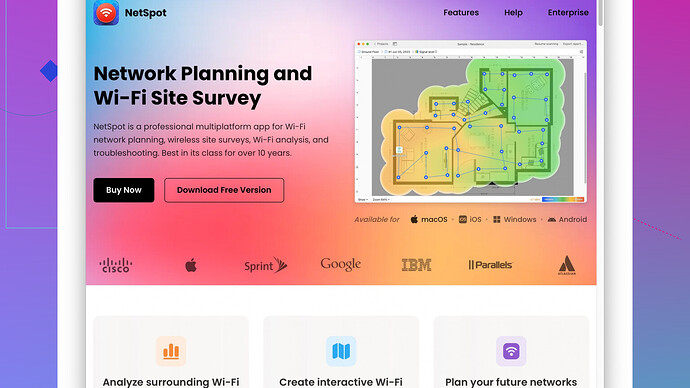Recently upgraded my internet plan and bought a new router. Trying to figure out if my WiFi speed is as fast as it should be. Can anyone explain how to check or what the average speeds are? Thanks!
The speed of your WiFi can be influenced by a number of factors, ranging from the capabilities of your router to the layout of your home. If you’ve just upgraded your internet plan and purchased a new router, there are several steps you can take to see if you’re getting the speeds you’re paying for.
-
Understand Your Plan: Before diving into tests, be clear on the speeds you’re supposed to get. These are typically indicated in Mbps (Megabits per second). For instance, if your plan promises 300 Mbps download and 30 Mbps upload, then these are the benchmarks you should aim for.
-
Router Capabilities: Ensure your router supports the speeds of your new plan. Newer routers using the 802.11ac (Wi-Fi 5) or 802.11ax (Wi-Fi 6) standards should be capable of handling high-speed connections, often in the range of several hundred Mbps or more.
-
Placement and Interference: Proper router placement can drastically affect speeds. Obstacles like walls, floors, and even appliances can interfere with the signal. Placing your router in a central, elevated position can help. For larger homes, you might consider using a mesh WiFi system.
-
Testing Your Speed: Use tools like Speedtest.net or Fast.com to measure your WiFi speed. To get accurate results:
- Connect a device directly to the router using an Ethernet cable (bypassing WiFi) to check the baseline speed.
- Then, test with different devices over WiFi in various locations around your home.
-
Devices and Traffic: The number and type of devices connected can also affect speed. High bandwidth activities like streaming 4K videos, online gaming, or large file downloads will consume a lot of your bandwidth.
Here’s a basic guide on average speeds based on common Wi-Fi standards:
- 802.11n (Wi-Fi 4): Up to 300-600 Mbps under optimal conditions.
- 802.11ac (Wi-Fi 5): Up to 1.3 Gbps, but commonly experienced speeds are lower depending on the environment.
- 802.11ax (Wi-Fi 6): Theoretically up to 10 Gbps, but real-world figures are typically lower.
If you’re serious about diagnosing your WiFi network and optimizing performance, might as well use the NetSpot
Site Survey Software. This software can help you map your home network, identify dead zones, and even suggest the best placements for your router and access points. It’s super user-friendly and gives you a visual representation of your network coverage. You can check it out at https://www.netspotapp.com.One other aspect to consider are firmware updates for your router. Manufacturers release these updates to fix bugs, improve performance and enhance security. Ensure your router firmware is up to date.
Lastly, if your WiFi speed still seems subpar, consider getting a WiFi extender or a second router to improve coverage in larger homes. Just be cautious about potential signal overlap - it’s about striking a balance for the best coverage.
In summary, with the right plan, equipment, placement, and a bit of troubleshooting, you should be able to maximize your WiFi speeds and enjoy a seamless online experience.
Hey, @byteguru covered a lot of great points already, but I wanted to drop some extra thoughts for ya.
The speed expectations from your WiFi setup can sometimes be a bit…unpredictable, to say the least. While your router and plan specs are critical, there’s even more to consider:
-
Firmware Updates: Routers aren’t set-it-and-forget-it devices. Manufacturers regularly release firmware updates to improve performance and security. Go to your router’s admin interface (usually through a web browser with an IP like 192.168.1.1) and check for updates.
-
WiFi Channels: Congested channels can throttle your speed. Use a WiFi analyzer app on your phone or computer to see which channels are less crowded in your area, then set your router to use one of them. It’s like finding a less busy freeway for your data.
-
WiFi Bands: Your router likely has two bands: 2.4GHz and 5GHz. 2.4GHz has a longer range but is slower, while 5GHz is faster but doesn’t penetrate walls as well. Devices closer to the router should use the 5GHz band for faster speeds.
-
Client Device Specs: Your WiFi speed is also limited by the device you’re using. Newer smartphones, laptops, and tablets generally have better WiFi capabilities. An old device might bottleneck your whole experience.
-
IoT Devices: Smart home gadgets can sometimes clutter the network. If you’ve got smart lights, security cams, etc., consider dedicating the 2.4GHz band to these devices if your router supports band steering.
I’d also give the NetSpot Site Survey Software a go. It can help you create a heatmap of your home, pinpointing weak spots and suggesting optimal router placement. It’s pretty user-friendly. You can download it from https://www.netspotapp.com.
Oh, and if you’re testing speeds, do it at different times of the day to account for network congestion. Your neighborhood’s internet usage can impact your speeds during peak hours.
But here’s where I might slightly disagree with @byteguru. Instead of using a mesh WiFi system which can be quite pricey and sometimes overkill unless you have a huge area to cover, you might just need a powerful range extender. It can give you that extra push without completely overhauling your setup.
Finally, experiment with your QoS (Quality of Service) settings on your router. Prioritize streaming or gaming devices to get better performance where it counts.
Ultimately, finding the sweet spot for your WiFi involves a bit of trial and error. Good luck!
Adding to what @codecrafter and @byteguru have said, one thing to remember is WiFi signals aren’t just affected by your router and its settings, but also by your home materials and even your neighbors’ WiFi networks. You’re dealing with a lot of variables here. Here are some practical but often overlooked points:
-
Microwave and Cordless Phones: Yeah, it sounds old school, but microwaves and some cordless phones still use the 2.4GHz frequency, which can wreak havoc on your WiFi when they’re in use. If you have to use them, try to keep them far from your router.
-
WiFi Antennas: Adjusting the antennas on your router can make a big difference. Antennas should ideally be perpendicular (if you have two, one horizontal and one vertical), to optimize signal coverage in multiple planes.
-
Use a Wired Backhaul If Possible: With mesh systems, most people rely on WiFi-based backhaul. However, if you can run an Ethernet cable between the main router and one of the nodes in a mesh system, you’ll get better performance. That way, the WiFi nodes aren’t eating up their own bandwidth to communicate with each other.
-
Quality of Service (QoS): Some routers come with a QoS setting that allows you to prioritize certain types of traffic. If you’ve got a gamer in the house, for instance, you can set the priority to ensure their Xbox doesn’t ruin it for everyone else when they’re downloading a game update.
Now, about the NetSpot Site Survey Software – it’s actually a pretty solid tool for taking the mystery out of WiFi adjustments. Not only can it help you map your home’s coverage, but it also lets you visualize signal strength in different areas with a heatmap. This real-time visualization can be a game-changer for determining where to place your router or if you need an additional access point.
However, the NetSpot isn’t the only fish in the sea. Tools like Ekahau and inSSIDer by MetaGeek also provide similar functionalities, although Ekahau can be pricey. NetSpot is simpler to use, making it a good fit if you’re not super tech-savvy.
One downside of NetSpot is that it can be overkill for a small apartment. If you’re just trying to improve WiFi in a modest space, it might be more than you need. In that case, basic apps like WiFi Analyzer on Android could do the trick for free.
And speaking of trade-offs, here’s a quick rundown of some pros and cons of NetSpot:
Pros:
- Easy-to-use interface
- Detailed heatmaps for coverage analysis
- Helps in identifying and resolving interference problems
Cons:
- Might be overkill for smaller living spaces
- Not all features are available in the free version
- Additional costs if you want advanced functionalities
While @byteguru mentioned mesh systems, which are great for large areas, @codecrafter had a good point about them being potentially overkill. In those cases, and to avoid cluttered signal overlap, you might want to simply get a powerful WiFi range extender. Placement will still be key, but a good extender can amplify your router’s signal into dead spots quite efficiently.
Another tip: watch out for Dual-Band vs. Tri-Band routers. Tri-Band routers have an extra 5GHz band, which can seriously reduce congestion if you’ve got a lot of devices. It’s like adding another lane to the highway, so traffic flows smoother. Definitely consider it if you’ve got a bustling, tech-heavy household.
Lastly, don’t overlook parental controls and guest network setup. They might seem like they’re just about security, but they can also help manage bandwidth consumption more effectively, making sure your main network remains unclogged.
Whole-home WiFi optimization is ultimately a juggling act of placement, equipment, settings, and sometimes a bit of trial and error. Good luck running those speed tests, making adjustments, and getting the best out of your new setup!