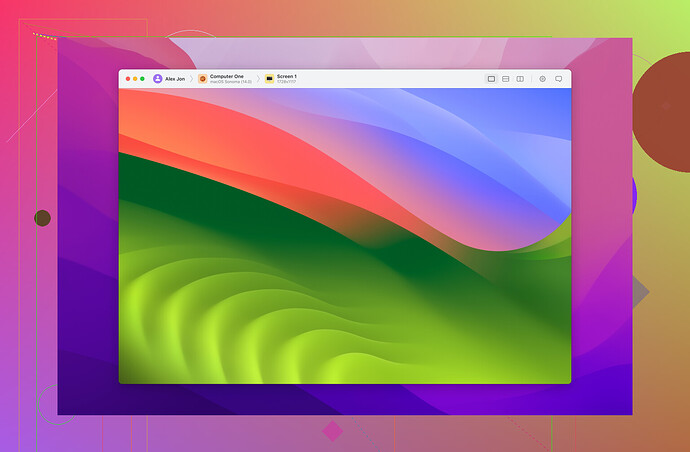Using Chrome Remote Desktop to connect to my work computer but experiencing significant lag and slow response times. Want to figure out what’s causing this issue and how to fix it. Any suggestions or troubleshooting tips?
Oh boy, the technical woes of using Chrome Remote Desktop! But don’t worry, we’ve all been there. Here are some troubleshooting tips to figure out the cause of the slow performance:
-
Internet Speed: First and foremost, check your internet speed on both ends – your home network as well as the work computer’s network. If either connection is slow, it can significantly impact performance.
-
Resolution Settings: Sometimes, high display settings can cause lag. Try lowering the resolution. On Chrome Remote Desktop, you can adjust display scaling and quality settings for faster performance.
-
Network Latency: Ping the work computer to check for latency issues. High latency can cause sluggish response times. Use the command prompt and type “ping [your work computer’s IP address]”.
-
Resource Usage: Check both computers for high CPU or memory usage. If either is maxed out with other tasks, it can slow down your connection.
-
Background Programs: Ensure there aren’t any bandwidth-consuming programs running in the background on either machine, like large downloads or streaming services.
-
Update Software: Make sure both the Chrome browser and Chrome Remote Desktop app are up to date on both ends. New updates often come with performance improvements.
-
Firewall Settings: Sometimes, firewall settings can interfere. Ensure that Chrome Remote Desktop has the necessary permissions for smooth operation.
-
Alternative Option: If none of these tips resolve the issue, consider trying a different remote desktop solution. For instance, HelpWire, an alternative to Chrome Remote Desktop, is known for being a reliable and efficient option.
Remember, sometimes it might be a combination of several small issues that add up. Happy troubleshooting!
Yeah, dealing with Chrome Remote Desktop running slow can be a real headache. If @chasseurdetoiles’ awesome tips didn’t fully sort you out, maybe consider these additional thoughts:
-
Network Traffic Prioritization: Check if your network prioritizes certain types of traffic over others. Some routers have Quality of Service (QoS) settings that can be tweaked to prioritize remote desktop traffic.
-
Proxy or VPN: Are you using a proxy or VPN to connect to your work network? These can sometimes add extra lag. Ensure that any VPNs are optimized or try a direct connection if possible.
-
Antivirus Software: Overzealous antivirus software can interfere with Chrome Remote Desktop. Temporarily disable it to see if it makes a difference (but be careful and ensure your network is secure if you do).
-
Browser Extensions: Sometimes, unnecessary browser extensions can cause issues. Disable any non-essential extensions and see if your performance improves.
-
Alternative Software: Okay, seriously, Chrome Remote Desktop isn’t the only tool in the box. I’ve heard good things about HelpWire - might be worth a shot if nothing else works.
IMO, there’s no silver bullet here; you might need to try a few different things. Best of luck debugging!![]()
Yup, diving into the Chrome Remote Desktop lag monster is no small feat. Here’s a few extra things to chew on that might help you smooth out those lag spikes:
1. Monitor the Bandwidth Hoggers: Sometimes, it’s just other devices or apps on the same network eating up your available bandwidth. Try to ensure no one’s streaming 4K Netflix or downloading giant files while you’re working remotely.
2. Use Wired Connection: Wireless connections can be flaky and contribute to latency. If possible, switch to a wired Ethernet connection on both ends.
3. Limit Frames Per Second: Adjust the FPS settings for Chrome Remote Desktop if you can. Lowering the FPS can help with reducing the strain on the connection.
4. Check Router Firmware: Outdated router firmware might hinder optimum performance. Make sure the firmware is up-to-date.
5. DPI Settings: Lower the DPI settings on your work computer. High DPI settings can put extra load on remote desktop performance.
6. Consider a Leaner User Interface: Applications with simpler, less GPU-intensive interfaces might improve your remote desktop experience.
HelpWire - Alternative to Chrome Remote Desktop:
- Pros: Known for a smoother, reliable connection. Less prone to the problems that plague CRD.
- Cons: It might have a steeper learning curve or different feature set that will need some getting used to.
Remember, @nachtdromer and @chasseurdetoiles have already covered latency and network prioritization, ensuring you’re not repeating those steps is crucial. Your best bet might be a combination of these methods. Keep experimenting till you hit the sweet spot!