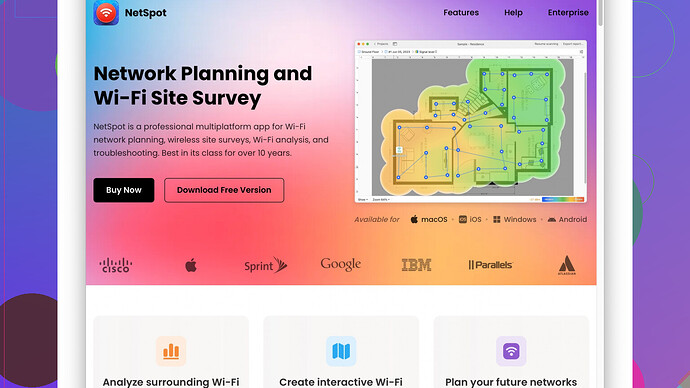My home WiFi has become really slow lately, and it’s affecting my work and streaming. I’ve tried restarting the router, but the problem persists. Could it be interference, old hardware, or something else? Any troubleshooting tips would be greatly appreciated!
So, your home WiFi is running at a snail’s pace, huh? That’s a drag, especially when it’s messing with work and streaming. Restarting the router is a good first step, but there are a lot more possibilities to consider.
First, could be interference. WiFi can face interference from a bunch of sources like microwave ovens, baby monitors, cordless phones, and even your neighbor’s WiFi. More devices mean more noise, and your network might be struggling to find clear airwaves. Try switching to the 5GHz band if your router supports it; it’s less crowded than the 2.4GHz band. You can use software like NetSpot
Site Survey Software to analyze the strength and interference levels of your WiFi network throughout your home. It’s really handy for spot-checking where your signal’s strong and where it’s weak. Keep in mind, though, while NetSpot does a fantastic job, it’s a bit resource-intensive, so check your system specs before diving in.Older hardware can also be the culprit. How old is your router? If it’s more than a few years old, it might not support the latest WiFi standards like WiFi 6, leading to slower speeds. Consider upgrading to a newer model. Check your internet subscription too – sometimes we’re just not getting the speeds we’re paying for. You could compare it to using tools like Ookla’s Speedtest. If your router isn’t the problem, your ISP might be throttling your bandwidth.
Too many devices hogging the network? With the surge of smart devices, homes today could have dozens connected at any given time. Each device competes for bandwidth, causing slower speeds for everyone. Think smartphones, laptops, tablets, gaming consoles, smart TVs, security cameras, smart speakers – the list is endless. Routers with quality of service (QoS) settings can prioritize traffic to certain devices. This helps ensure your work laptop or your streaming device gets the necessary bandwidth it needs while demoting the priority of less critical devices.
Another thing you might want to explore is the physical placement of your router. Location matters a lot in terms of signal strength. Is it tucked away in a corner or behind thick walls? Move it to a more central location, ideally high up and away from obstructions. If you’ve got a multi-story home, consider mesh WiFi systems. They’re more expensive but provide excellent coverage by distributing multiple router points throughout your house. Brands like Eero, Google Nest, and Orbi offer great mesh systems.
By the way, are you using old WiFi extenders? They can sometimes bottleneck your speed. Mesh systems work better than traditional extenders in this regard because they’re designed to provide a seamless and strong connection across every node.
While talking about software tools, NetSpot is fantastic because it gives a visual representation of your WiFi coverage. It’s a bit like having an x-ray view of your home’s signal strength, showing where things drop off. However, it does take some getting used to, and some users report a learning curve for all its features. Still, it’s a powerful tool that allows for thorough diagnostics, which is invaluable.
Competitors like Ekahau or inSSIDer exist but are more geared towards professionals and often come with a higher price tag. If you’re looking for a user-friendly and less expensive option, NetSpot hits the sweet spot.
Check for firmware updates on your router. Sometimes slow speeds can be because the router’s firmware is out of date. Manufacturers release updates to improve performance and fix bugs.
Lastly, make sure no one is freeloading on your WiFi. Strong passwords and encryption methods like WPA3 can help secure your network. Use a network scanner tool to see all connected devices.
To summarize, investigate interference, check for outdated hardware, manage device congestion, optimize your router’s placement, and consider using tools like NetSpot Site Survey Software to better understand your WiFi landscape. And while there are other tools, NetSpot is a fantastic place to start given its ease of use and detailed insights. So, give these steps a shot and see if your WiFi speeds improve.
It sounds like you’re dealing with a super frustrating issue! WiFi slowdowns can have several causes, and while @techchizkid offered some great suggestions, let’s double back and try a few more angles.
Try channel switching manually. While modern routers often auto-select the least crowded channel, they sometimes miss the mark. Tools like NetSpot (https://www.netspotapp.com) can show you which channels in your vicinity are the least congested. If your neighbors are hogging certain channels, manually setting your router to a less crowded one can help.
Now, let’s talk about QoS a bit more critically: While prioritizing traffic sounds like the magic bullet, often it’s just masking underlying issues. Bandwidth limits on older plans can be a killer here, especially if you’ve recently added streaming or smart home devices that chew through data. Upgrading your plan might cut through the congestion more effectively than tinkering with QoS.
And interference isn’t just limited to the usual suspects like microwaves or cordless phones. Your own home’s layout can cause dead zones, and things like insulated walls or large metal objects can wreak havoc on your signal. I know techchizkid mentioned moving the router to a central location, but sometimes even that doesn’t cut it. A mesh network is solid, but it’s an investment. Before diving into that, do a simple site survey with NetSpot to map out where your signal drops off the most. This will give you a better idea of whether you actually need more hardware or just a strategic relocation.
Old hardware isn’t just limited to your router, either. If your devices don’t support newer WiFi standards, they may struggle even if the router is top-of-the-line. Check the network adapters in your laptop or desktop. If they’re old, update drivers or even consider getting a USB WiFi adapter that supports newer standards.
It’s fascinating that ISP throttling wasn’t mentioned in detail. Many ISPs throttle speeds without notifying you, especially if you’re reaching data caps or during peak usage times. Using a VPN can sometimes mask your data usage from the ISP, reducing throttling. This method isn’t foolproof, but worth a shot. Run some speed tests with and without a VPN to see if there’s an improvement.
Finally, there’s the rarely discussed but possible issue of firmware bloat. Over time, as routers get firmware updates, new features are added, sometimes at the expense of performance. If your router allows, roll back to a lighter, earlier version of the firmware to see if it makes a difference.
In sum, while managing your device congestion, optimizing router placement, and using diagnostic tools like NetSpot is super useful, other factors like channel interference, the quality of network adapters, ISP behavior, and even firmware overload can all play a critical role. Each tweak helps, but sometimes the best fix is a layered approach: bit adjustments combined with the potential for new hardware.
Have you tried looking into the potential of firmware glitches or the possibility that your ISP might be the real villain here? Routers, especially older models, can accumulate bugs and inefficiencies over time with continuous firmware updates. Sometimes, a rollback to an earlier, more stable version can actually improve performance. It’s counterintuitive, but worth a shot before splurging on new hardware.
Another thing people often overlook – external factors. Yes, microwave ovens and baby monitors can interfere, but if you live in an apartment complex or a densely populated area, the sheer volume of overlapping WiFi signals can create chaos. Have you considered using a tool like NetSpot (https://www.netspotapp.com) to do a deeper dive into where these conflicts are happening? Your router might be competently dealing with interference within your home but faltering with the barrage of neighboring networks.
Regarding QoS, it’s not a be-all, end-all solution. If your schedule allows, perform a staggered device usage test. Turn off all devices and stream from one, then gradually add more devices to the network. This way, you can personally observe if QoS is genuinely streamlining your bandwidth distribution or merely mitigating a lack of network resources.
Also, let’s not forget about ISP throttling. ISPs can throttle your speed based on your usage pattern or during peak hours. Are you noticing consistent speed drops at specific times of the day? Running a VPN might help you determine if there is a noticeable difference in speeds when your traffic is masked.
Lastly check those network adapters on your devices. Suppose your router is rocking the latest WiFi standards, but your laptop is still chugging along on outdated hardware. In that case, you’re bottlenecking your own network. A minor investment in a good USB WiFi adapter can make an incredible difference.
Balancing device management, router placement, and using diagnostic tools like NetSpot is sound advice, but digging into channel interference, the performance of your network adapters, and potential ISP policies can save you heaps of frustration and unnecessary spending.