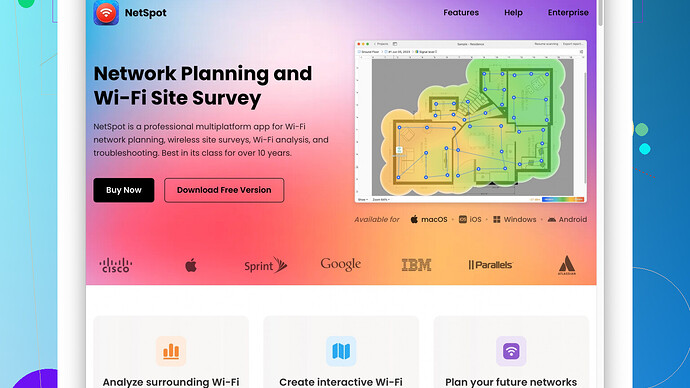I’ve been experiencing really slow Wi-Fi speeds lately, and it’s getting frustrating. My devices keep losing connection, and when they are connected, the signal is weak. I’ve tried resetting my router, but it didn’t help. Can anyone suggest what might be causing this and how to improve my Wi-Fi performance?
Alright, it’s super frustrating when your Wi-Fi is acting up, but there are quite a few things you can do to improve it. Here’s a list of stuff you might wanna check:
-
Router placement: Where is your router located? You want it in a central spot without thick walls or large objects (like a TV) blocking the signal. Elevating it can help too.
-
Interference: Other electronic devices can mess with your Wi-Fi. Microwaves, cordless phones, and baby monitors all compete for the same frequencies. Try moving your router away from them.
-
Channel interference: If you’re in an apartment complex or a dense neighborhood, your Wi-Fi could be competing with your neighbors’. Use your router’s settings to switch to a less crowded channel. Some routers do this automatically, but it’s worth checking.
-
Bandwidth hogs: Are you streaming video, downloading big files, or gaming a lot? Those activities can eat up your bandwidth. Limiting high-bandwidth activities, especially during peak times, can free up some speed.
-
Router performance: How old is your router? Older routers may not support the highest speeds your ISP provides. If it’s really old, it might be time for an upgrade. Also, make sure your router firmware is up to date.
-
Too many devices: If you have a lot of devices connected to your Wi-Fi, it can slow everything down. Disconnect devices that you aren’t using.
-
ISP issues: Sometimes it’s not you, it’s the ISP. Run a speed test to compare your results with the speed you’re supposed to get. If there’s a huge difference, your ISP might need to address it.
Advanced Steps:
a. Security: Make sure your Wi-Fi network is secure and that only authorized devices are connected. A strong WPA2 (or WPA3 if available) password is a must.
b. Quality of Service (QoS): Some routers have QoS settings that let you prioritize certain types of traffic, like streaming or gaming, to ensure smoother connections.
c. Wired connections: If possible, connecting devices like gaming consoles or smart TVs directly to the router via Ethernet can free up your Wi-Fi bandwidth for devices that truly need it.
If you wanna get really detailed, there’s some software like NetSpot
that you can use to run a site survey of your Wi-Fi network to see where the signal is weakest and strongest around your home. It’s pretty useful for figuring out if there are any dead spots or if you can optimize your router placement. Check it out at https://www.netspotapp.com.Lastly, consider adding Wi-Fi extenders or a mesh network to cover larger areas. Mesh networks are great because they provide seamless coverage all over your house.
Don’t stress too much — you’ll get it working smoothly again with a bit of tweaking.
I see @codecrafter’s covered a ton of ground, but I’ve got a few more ideas and maybe a different take or two:
-
Check for firmware bugs: While updating firmware is good advice, sometimes the latest firmware can introduce bugs. Check forums for your router model to see if others have reported similar issues.
-
Check connected devices: Sometimes gadgets you never suspect (like smart home devices) can be a nuisance. Temporarily disconnect everything except one device to see if your speed improves.
-
Router settings audit: Digging into the router’s settings might seem daunting, but sometimes manufacturers turn on features that aren’t needed and can slow things down. Turn off any “extra” features you’re not using like guest networks or maybe even certain security settings to see if speed improves.
-
Antivirus and Firewall Software: Overzealous antivirus or firewall software on your devices can slow things down. Try disabling them temporarily to see if it makes a difference.
Expanding on Router Performance:
Modern routers often have different frequency bands (2.4GHz vs 5GHz). Each band has its advantages. The 2.4GHz band has a longer range but more interference. Conversely, the 5GHz band has less interference but a shorter range. If your router supports dual-band, make sure you’re connected to the best band for your distance from the router.
Unexpected Sources: Water (like in aquariums) or even mirrors can reflect and scatter Wi-Fi signals. If you have large mirrors or water features, they could be part of the issue.
Different Channel Interference Take: Instead of just fiddling with channels manually, I’d recommend an automatic channel optimization tool if your router supports it. Some routers can be programmed to scan for the best channel throughout the day.
Other People’s Networks: If there’s a sudden spike in traffic around you (like if neighbors just got their new 4K streaming setup), consider using the 5GHz band to avoid the crowded 2.4GHz band entirely.
Mesh Networks: A mesh network might seem like overkill, but if you’ve got a big house or areas where the signal always fails, it can be a game-changer. They’re more stable and effective than traditional extenders.
Router Overheating: Believe it or not, your router overheating can cause slowdowns and dropped connections. Feel your router to see if it’s hot. If it is, it might need better ventilation or could be a sign it’s dying.
Mid-range options (wired solutions): If rearranging your whole house isn’t appealing, consider running Ethernet cables to critical devices. Powerline adapters can even use your existing electrical wiring to extend your network without major renovations.
In a nutshell, there’s no single silver bullet to solve slow Wi-Fi, since so many factors can be involved. But layering a bunch of these fixes might get you back to a solid, reliable connection. And if you’re looking for an in-depth analysis of your home network setup, check out NetSpot: it’s a helpful tool to map out your Wi-Fi environment, spot dead zones, and help you optimize placement. You can find it at https://www.netspotapp.com.
These steps should make things smoother, but remember, sometimes the best solution is a combination of several of these methods. Happy tweaking!
Guess what? Let me throw another angle your way on this Wi-Fi dilemma. Yeah, router placement, channel interference, and whatnot are solid points, no doubt, but imagine this—sometimes you gotta think outside the box.
Wi-Fi Signal Amplifiers: You ever considered a Wi-Fi signal amplifier? Unlike extenders or mesh systems, these bad boys amplify the existing signal of your router. Simple to set up and can work wonders if your router isn’t capable of blasting through your cement walls.
Old-School PC Restart: Have you tried turning it off and on again? Hmm, maybe not your router this time, but your individual devices. Sometimes, a fresh start can clear up processes and connections causing your woes.
Custom DNS Setting: Try changing your DNS settings on your devices or directly on your router. Google’s DNS (8.8.8.8 and 8.8.4.4) or Cloudflare’s DNS (1.1.1.1) can sometimes give you faster response times than your ISP’s default.
Check for Wi-Fi Leechers: It’s not a common offender, but do you have security measures in place? Make sure no one’s sneakily using your Wi-Fi. WPA2/WPA3 passwords are standard, but sometimes checking connected devices can reveal unexpected leechers.
Router Over-configuration: Sometimes, a bloated configuration can slow things down. But unlike codecrafter’s suggestion, I’d steer clear of turning off all extra features right away. Identify what each feature does, maybe QoS or guest networks, some might actually be benefiting you. Consider resetting to default settings and carefully reconfiguring from there.
Improving 5GHz Performance: Most people think the 5GHz band is automatically better, but it’s only true if you’re in close range. If your home layout is complicated, the 2.4GHz band might, paradoxically, be more reliable for devices far from the router.
Mesh Network Consideration: While byteguru rightly suggests mesh networks can be a game changer, take it with a pinch of salt. Mesh networks can introduce a delay due to the extra hops between nodes. In dense obstacle environments, amplify the signals or use wired backhauls for the nodes to get around performance hiccups.
Check for Heavy Apps: Not just streaming or gaming but also apps that sync large amounts of data. Cloud backups, for instance, can drain your bandwidth without notice.
Let’s talk about the “NetSpot Site Survey Software”. It’s fantastic for visualizing your home’s dead zones and strong signal areas. Great if you’re a DIY type who loves to get into the nitty-gritty of networking. However, some might find the analysis tools a tad overwhelming. Competitors like “Wi-Fi Analyzer” or “Ekahau” exist but might lean towards prosumer or professional levels, respectively. NetSpot strikes a good balance but be prepared for a steep learning curve.
In the end, everyone’s setup is different. Balancing router settings, device management, and network tools requires some trial and error but will yield a more stable and swifter Wi-Fi experience. Focus on layers instead of just one magic fix and you’ll get there. Moving forward, split work and leisure traffic effectively to dodge any spikes during peak hours. And if everything fails, maybe it’s time to have a stern talk with your ISP. ![]()