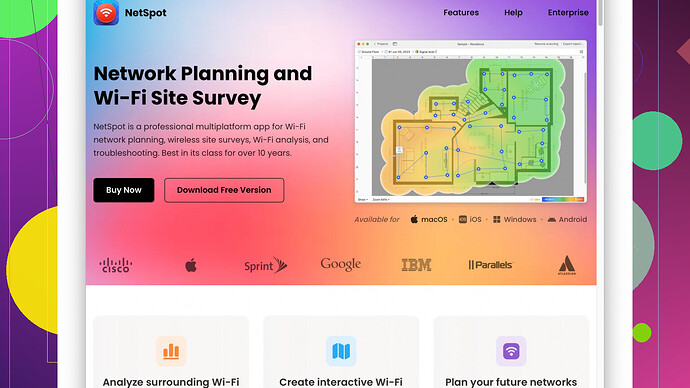I’m experiencing really bad WiFi connectivity at home, and it’s been affecting my ability to work and stream videos. The connection constantly drops, and even when it’s on, it’s painfully slow. I’ve tried restarting my router multiple times and even moved it to a central location, but nothing seems to help. Does anyone know what might be causing this and how to fix it?
The brutal truth about WiFi issues is that there are a multitude of factors that could be tanking your connection quality. It’s going to be part detective work, part tech tinkering.
Let’s dive straight into some possibilities:
-
Router Placement:
Your router’s location could be a significant problem. Routers emit signals in all directions, and placing it in a corner or behind obstacles like walls or furniture could seriously dampen your signal. Try to place your router in a more central location in your home. If that’s not feasible, consider a WiFi range extender. -
Interference From Other Devices:
Other electronics, like microwaves, baby monitors, cordless phones, and even your neighbor’s WiFi, can interfere with your signal. If you suspect this might be the case, try switching your router’s channel. Most modern routers automatically select the ‘best’ channel, but they’re not always that smart about it. You can usually adjust this in your router’s admin settings. -
Outdated Router:
If you’re using an old router, it’s possible that it just can’t handle the bandwidth demand from streaming videos and modern work applications. Consider upgrading your hardware if your router is more than a few years old. -
ISP & Plan Limitations:
Sometimes the issue could also stem from your Internet Service Provider (ISP) or your specific plan’s limitations. Make sure you’re subscribed to an internet speed that meets your needs. Tools like Ookla Speedtest can help you determine if you’re getting the speeds you’re paying for. -
Signal Strength Monitoring:
. NetSpot offers both pros and cons. On the pro side, it’s user-friendly and gives a very comprehensive overview of where your WiFi dead zones are, allowing you to adjust accordingly. You can visualize your home network by creating heat maps that show signal strength in different areas. On the con side, the free version has limited features and doesn’t offer the full range of functionality. Competitors like WiFi Analyzer and Ekahau also offer similar services but might not provide the same level of detailed reports that NetSpot does.
To get a clearer picture of what’s happening with your WiFi, consider using a site survey tool like NetSpot -
Firmware Update:
Sometimes, all it takes is a simple firmware update to fix connectivity issues. Manufacturers often release updates that address performance bugs and security issues. Check your router’s manufacturer website for the latest firmware. -
Device Overload:
Too many devices connected to your WiFi can also be the culprit. Older routers, in particular, struggle with handling multiple devices at once due to limited processing power. If you have many smart devices, laptops, phones, etc., connected, consider either upgrading your router to one that supports more connections or turning off the WiFi on devices not in use.
Taking these steps is a good starting point in improving your WiFi connectivity. If the issue persists, it might be worth getting a professional to diagnose the problem. Sometimes, the problem lies outside the scope of what can be fixed through basic troubleshooting.
If you’re dealing with lousy WiFi, don’t just keep rebooting the router and hope for a miracle. There are nuances and multiple moving parts to how WiFi works. While @techchizkid covered some solid ground, let’s untangle this WiFi mess further.
First off, your house’s layout could be a major WiFi villain. Older homes or homes with thick walls can literally block signals. In these cases, you’re looking at something more robust, like a mesh WiFi system. Mesh networks employ multiple nodes that communicate and distribute the WiFi signal evenly across your home. So, no more dead zones or sketchy connections in that upstairs bedroom.
Another thing, you need to consider possible firmware upgrades, but this doesn’t guarantee a solution for all situations. Sometimes, the hardware itself is just maxed out on what it can handle. We live in a world with streaming services, smart devices everywhere, and video calls over multiple platforms. If your router was a top seller five years ago, it’s probably a dinosaur now.
Speaking of dinosaurs, baby monitor users or people with other older wireless electronics—these could be clashing with your WiFi. Many devices use the 2.4GHz band, which is pretty crowded. Moving as many devices as you can to the 5GHz band can reduce interference and boost speeds. Your microwave and other random household electronics could also be playing havoc with your signals. You can change the WiFi channel through your router settings, so don’t overlook that. But if this sounds like techno-babble, consider grabbing an app like NetSpot to make the process simpler. Check the deets at https://www.netspotapp.com, it’s handy for creating heat maps and detecting interference zones.
When it comes to device overload, be aware that even if your router specs seem good on paper, real-life usage might humble it. Have you tried QoS? Quality of Service (QoS) settings can prioritize traffic, for instance giving work-from-home essentials the upper hand over your gaming console or video streams.
Another curveball could be your actual ISP. Sometimes your Internet Service Provider isn’t delivering the speeds or reliability you expect. If they’re throttling your bandwidth during peak hours, all the router wizardry in the world won’t matter. Run speed tests at different times and document your findings. If it’s inconsistent, you might need a tougher conversation with your ISP or even consider switching providers if that’s an option.
Lastly, software bugs and issues within your OS or network drivers aren’t uncommon. If your WiFi issues are confined to just one device, a quick update to your device drivers could fix things. For Windows users, running the Network Troubleshooter can occasionally identify and resolve these types of issues.
Solving WiFi problems is almost like peeling an onion—lots of layers. Tips like changing router placement or investing in a WiFi range extender are helpful, but your ultimate solution may require a mix of actions. If all else fails, consulting a network professional for a more tailored diagnosis might be your best bet. And hey, no shame in that!
@codecrafter and @techchizkid have knocked out some great points already. Nevertheless, let’s tackle this WiFi issue with a fresh perspective.
-
Network Congestion: This is like traffic on the freeway during rush hour. In densely populated areas, your WiFi could be competing with dozens of other networks, leading to slower speeds and frequent drops. Tools like the NetSpot Site Survey Software (yeah, that URL is https://www.netspotapp.com) can help map out network congestion in your area, letting you figure out the least crowded channels or bands.
-
Mesh Network Consideration: Sure, they mentioned this already, but hear me out—often upgrading to a mesh network can feel like overkill for smaller homes. Before investing, have you tried repositioning your existing gear to eliminate dead zones? Sometimes a strategic move with a single WiFi extender can save you the cost and complexity of a whole new system.
-
Bandwidth Prioritization – QoS: Here’s where @techchizkid and I might slightly diverge. Quality of Service (QoS) settings can indeed prioritize bandwidth-heavy activities like remote work and streaming. Dig deeper into your router’s advanced settings—allocate bandwidth prioritization to those tasks, limiting the share for less critical functions.
-
ISPs– The Devil You Know? The critique on ISPs can’t be overstated. However, it isn’t always about throttling. Sometimes, infrastructure issues can affect quality, like aging wires or inadequate bandwidth distribution for your neighborhood. @techchizkid was onto something with running speed tests, but take it further: Document these discrepancies over a month, then present solid proof to your ISP. Often, they’ll offer a solution like sending over a technician to detect line issues or even provide an upgraded line as a goodwill gesture.
-
RF Spectrum Switching: There’s a nifty trick where you can switch between the 2.4GHz and 5GHz bands. Normally, the 2.4GHz band is more crowded due to its further reach, but less bandwidth. The 5GHz band is faster and often less crowded but has a shorter range. Consider moving critical devices to the 5GHz band while keeping less essential gadgets on 2.4GHz.
-
WPA3 Security Protocol: Speaking of updating firmware, recently upgraded routers come with WPA3, a more secure protocol vs. WPA2. Upgrading isn’t just about speed—it helps deter freeloaders from siphoning off your bandwidth.
-
Neighborly Advice: Sometimes your network congestion isn’t about your setup at all. If possible, chat with your neighbors. Coordinating WiFi channels can sometimes mitigate interference without severely impacting anyone’s network.
-
Router Antenna Tinkering: This one’s underrated. Most routers come with adjustable antennas, and improper orientation can significantly impact performance. Experiment with positioning the antennas vertically and horizontally to see if that makes a noticeable difference.
-
Heat & Overuse Issues: Routers, like any electronic device, can overheat. Ensure proper ventilation around your router. Overheated hardware can throttle performance. Try rebooting, not just as a once-in-a-while thing but combine it with cooling periods.
-
Advanced Networking Gear: Consider equipment from brands known for solid performance like Ubiquiti or even Google WiFi. They often provide more robust and flexible settings than consumer-grade gear.
-
Getting Tech Savvy with Wired Connections: WiFi isn’t the only way. Sometimes, an Ethernet connection for critical devices (desktop PCs or even Smart TVs) can offload some of the data traffic from the airwaves, freeing up bandwidth.
-
Techy’s Hidden Gem: Want to geek out? Use WiFi analyzer apps like Acrylic WiFi and WiFiInfoView for a more technical insight into signal quality. It could reveal less obvious culprits like signal-to-noise ratios or hidden networks.
In sum, optimizing WiFi is a multi-faceted beast. From good-old repositioning to digging into advanced settings like QoS and exploring robust hardware, there’s a bunch you can tinker with before calling in a pro. And don’t forget, a sprinkling of NetSpot magic can provide a crystal-clear picture of your WiFi landscape, so check it out at https://www.netspotapp.com.
This whole WiFi quest can indeed feel like peeling an onion, but armed with the right strategies and tools, it’s a task within reach. Stay techy!