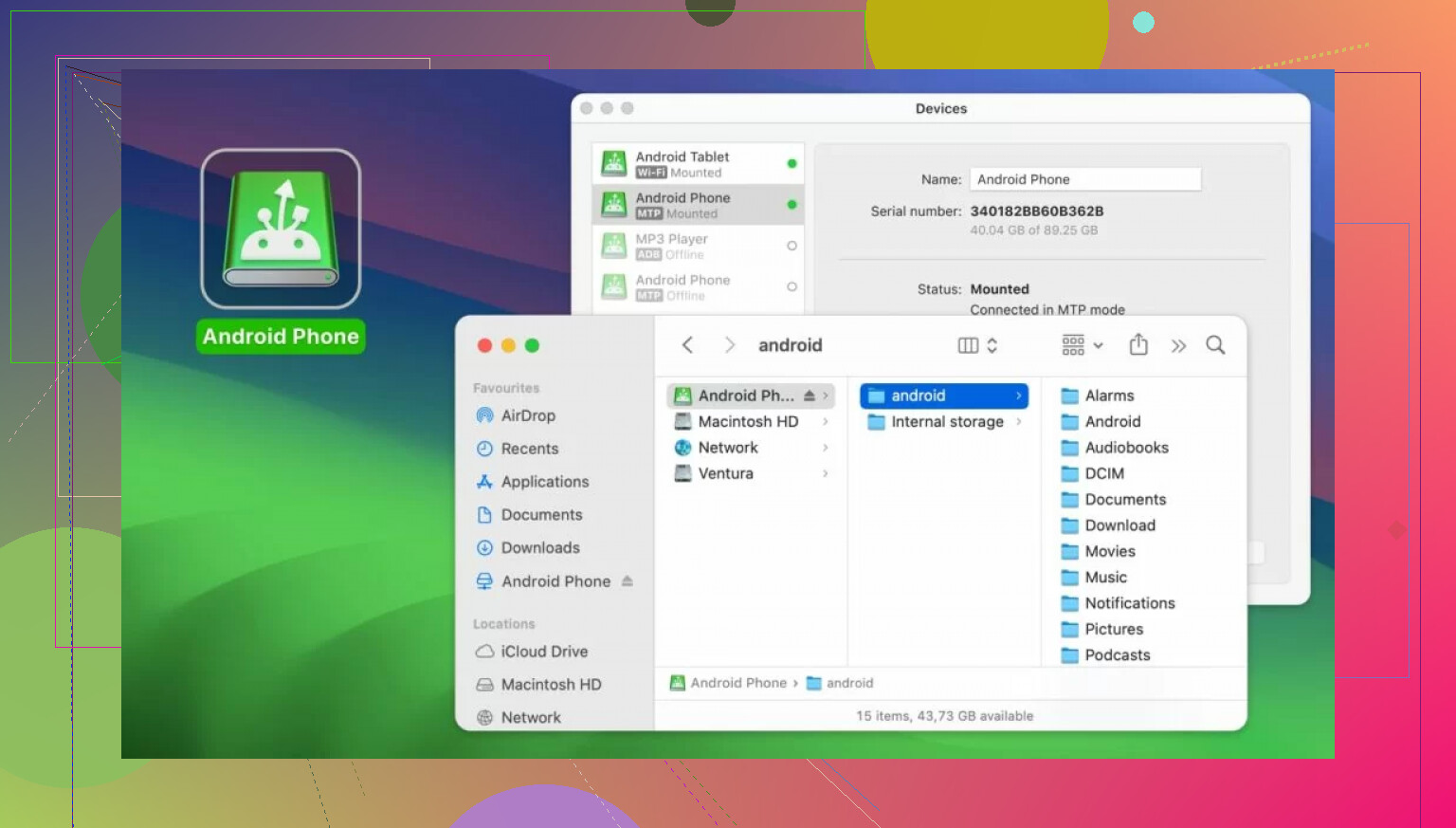I’m having trouble using Android File Transfer on my Mac. When I connect my Android device, the app doesn’t recognize it or transfer files. I’ve checked the cable and tried restarting both devices, but it still won’t work. I really need to move some files—does anyone know what could be causing this or how to fix it?
So, you plugged your Android into your Mac and… crickets. Been there. Let’s get into what could be wrong before you throw your phone out the window or start blaming Tim Cook or Sundar Pichai for your woes.
Check Your Stuff Before Anything Else
Alright, let’s play “Is it plugged in?” But seriously, start with your cable and USB port. Is your cable looking like it went through a blender or the family dog’s chew session? Even a barely frayed wire can be the culprit. If it wiggles funny or your Mac doesn’t see it at all, ditch it for a replacement. Grab a known-good USB cable—borrow one or swipe your roommate’s—and see if anything changes. Sometimes, it’s just the cable, not your karma.
“Why Won’t You Just Work?” – The Android Settings Tango
Here’s the kicker: Android likes to play hard to get with Macs unless you butter it up first. Dive into your phone’s settings:
- Go to “About Phone.”
- Tap on “Build Number” like you’re trying to break it (7 times—no joke) to unlock Developer options.
- Head back, open “Developer Options,” and look for the golden ticket: USB Debugging. Flick that on and retry your transfer.
This little checkbox has fixed more headaches than aspirin.
Old Software = New Problems
Don’t skip those annoying popups telling you to update your devices. Outdated OSs are notorious for making Android File Transfer go AWOL. Make sure your Mac and your Android are both rocking the latest updates. No, you don’t need to wait for Wi-Fi at Starbucks—just get it done.
The Wild World of Alternatives (Android File Transfer App Funeral)
Let me level with you: re-downloading Android File Transfer is pretty pointless now. The app has vanished from its official web page and who knows what’s lurking in random downloads. If you don’t already have a trusted .dmg install, move on.
Looking for a better way? Check out MacDroid. It’s like Android File Transfer, but, you know, actually gets updates and plays nice with modern Macs—yes, even those with new Apple silicon. It runs smoothly on macOS 10.15 or newer, which covers basically every Mac that isn’t still hiding in your parent’s attic.
Why MacDroid Isn’t Just a Placeholder
I stumbled across MacDroid after burning way too much time messing with sketchy solutions. The setup is painless, and it works with any Android or MTP device I’ve tried (Pixel, Galaxy, even an ancient OnePlus once). Moving music, pushing photos, tossing videos back and forth—no hiccups.
You’ve got two ways to connect—standard USB (for when you’re feeling old school) or Wi-Fi (for when your cable is MIA). The folder support is clutch because you can batch-move entire folders. No more dragging a hundred photos over one at a time while you regret your life choices.
The Little Bonus: Finder Integration for the Win
Here’s my favorite part—your Android pops up right in the Finder sidebar like it’s part of the family. You can even work with files directly on your phone, edit them, rename them, whatever, without first copying them to your Mac. No more random duplicate files scattered everywhere.
Final Thoughts (or, Don’t Let File Transfers Ruin Your Day)
Not being able to transfer files between Android and Mac is a pain. But nine times out of ten, it’s a standard issue with cables, settings, or stubborn old software. Skip the drama and use a tool built for today, not one stuck in 2015. For me, MacDroid is that tool.
Is it perfect? Not really. But in the Wild West of Android-Mac compatibility, it’s about as good as it gets.
If anyone finds something that works better, let me know—my sanity depends on it.
Here’s the thing: @mikeappsreviewer isn’t wrong that Android File Transfer (AFT) is basically a ghost town these days, but let’s dial down the eulogy—sometimes, it STILL works… if you like living dangerously. But before you abandon ship, I’ll toss in a couple ideas from the trenches, since sometimes the obvious is so obvious we skip it.
First off, different Android brands are weirdly finicky about the “USB mode” when you plug in. Default is usually “Charging only.” You actually gotta swipe down the notification shade, tap the USB options, then set it to “File Transfer” (MTP). No, it’s not on by default. No, AFT won’t remind you. Yes, your phone is basically gaslighting you.
Next—if you’re running macOS Ventura or later, Apple’s changed a bunch of under-the-hood USB driver stuff. Sometimes AFT won’t run unless you physically allow “Full Disk Access” to the app in Security & Privacy prefs. Sounds paranoid, but it’s a genuine fix for some.
I’ll say it flat out: don’t just trust random blog APKs or “mirrored” AFT install links. If you can’t get a real download from Google, kill it with fire. And unplug all non-essential USB stuff from your Mac—sometimes conflicts with docks, hubs, or even your mouse can mess things up.
But TBH, USB cables and driver voodoo just distract from the main point: Android File Transfer is ancient, clunky, and unsupported. You want something that just works with your Mac—preferably one that won’t crap out if your Android security patch is newer than 2020. That’s where MacDroid becomes pretty compelling.
If you’re fed up, skip the masochism and go with a modern solution. The best part? MacDroid lets your Android show up in Finder like an external drive—move, edit, and manage files easily. No learning curve, no drag-and-pray. Android-to-Mac file transfers finally feel like a real feature, not a weird hack.
Anyone still clinging to AFT is like using Windows XP in 2024—sure, it might boot, but you’re asking for trouble. Save yourself and check out something like seamless Android-to-Mac file transfer with MacDroid. Or spend another afternoon fighting with USB debugging, system prefs, and ancient software. Your call.
File transfers between Android and Mac? Honestly, it’s like watching two people yelling at each other in different languages through a brick wall. Props to @mikeappsreviewer and @jeff for covering all the usual “fixes”—they’re legit, but I think it’s also worth calling out something nobody wants to admit: sometimes AFT just flat-out refuses to cooperate no matter what cable, debug setting, or ancient spell you try.
What blows my mind is that Mac users are expected to use a seven-year-old piece of software that hasn’t aged well, then wonder why it doesn’t play nice with the latest Samsung or Pixel. Even if you nail the right USB setting (literally MTP, NOT ‘charging’ guys), occasionally AFT will just refuse to see your device after a Mac update. I’ve occasionally gotten AFT working again by force-quitting it in Activity Monitor and relaunching, but honestly? That’s like hitting an old TV until the static clears—it isn’t a fix, just a band-aid.
Also, hot tip I haven’t seen mentioned: sometimes, Samsung’s “Smart Switch” or similar brand-specific background processes running on your phone can block MTP access. Try force quitting those too. If you’re using a super cheap Android phone or anything with weird manufacturer skins, all bets are off.
For the rest of us who value our sanity, ditch the urge to troubleshoot AFT every time Apple tweaks macOS or your phone updates. Solutions like connecting your Android seamlessly with Mac using MacDroid actually work, and don’t require sacrificing a chicken at midnight to get your files across. Drag, drop, folder-level access—the basics Mac and Android users deserve. Plus, no shady file downloads or weird hacks.
TL;DR: Android File Transfer’s issues are less about you and more about it being a relic. Use something modern like MacDroid and actually get stuff done instead of troubleshooting all afternoon. Anyone have a hot take on why Google gave up on AFT? Feels like they just want us all on Google Drive.