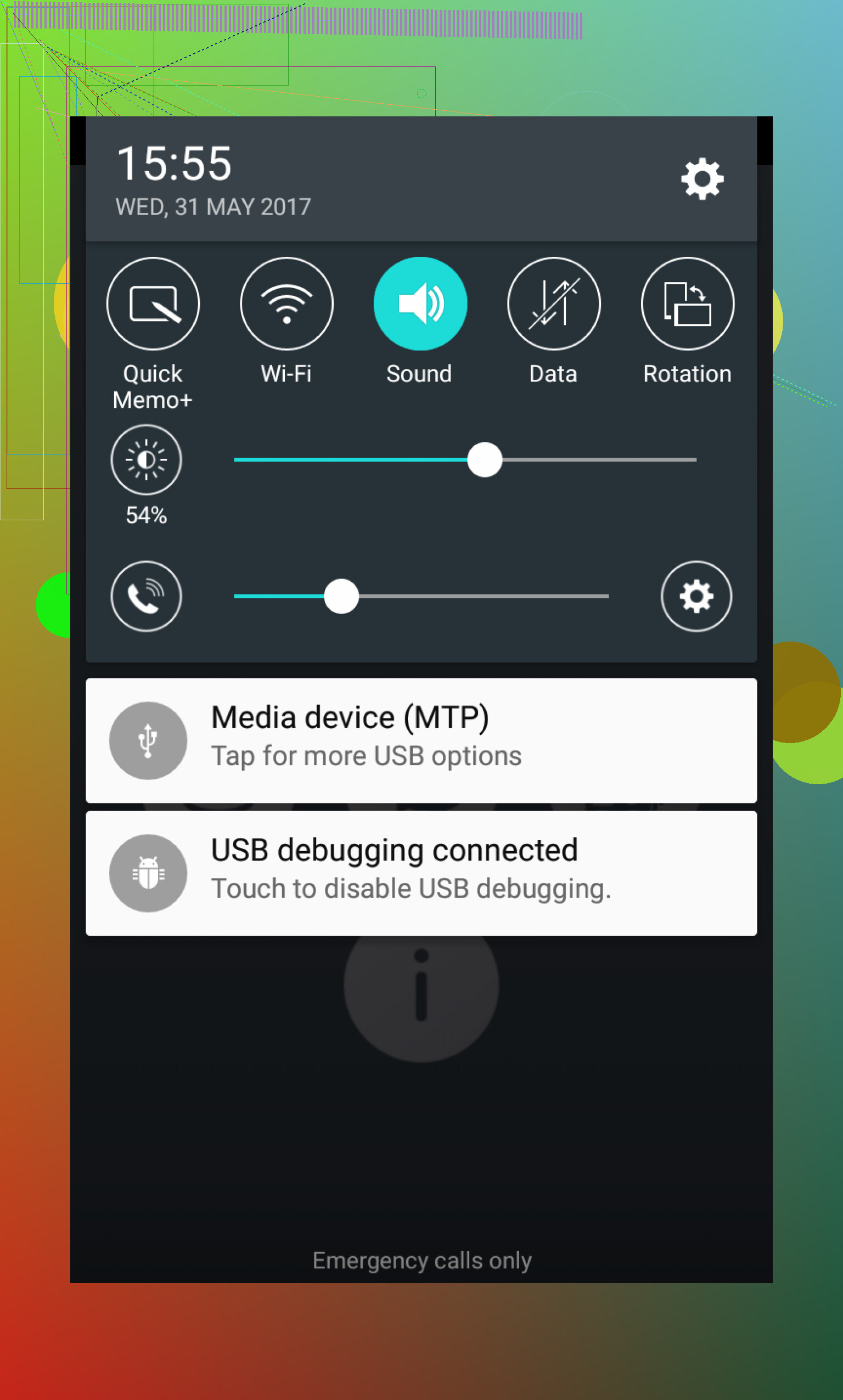I’m trying to transfer files from my Android phone to my PC, but my computer isn’t detecting the device for file transfer. I think I need to set my phone to MTP mode, but I can’t find the option. Has anyone run into this, and can you walk me through it? Thanks for any advice.
How to Get Your Android into MTP Mode (in Regular-Person Terms)
Okay, so here’s the deal. You want your Android phone to show up on your computer like a regular file folder, right? The trick is using something called ‘MTP mode.’ Not the catchiest name, but hey, it does the job.
Step-by-Step: Making Your Phone Play Nice with Your Computer
-
Plug in your phone
Snag your charging cable (the one that came with your phone is less likely to betray you) and connect your Android to your computer. -
Wake up your phone
Don’t just stare at your computer. Look at your phone. If you see a boring, tiny message about charging, tap on it or swipe down your notifications. -
Look for the USB options
Usually, you’ll see “Charging this device via USB” or something snoozy like that. Tap on it! Now, you actually get a choice. -
Select ‘File Transfer’ or ‘MTP’
There should be something called ‘File Transfer’ or, sometimes, the more cryptic “MTP.” Tap this one. Ding! Now your computer should show your phone as a drive and you can start tossing files back and forth.
Got a Mac and Want to Keep Your Data Safe?
Not to send you off hunting alone, but if you’re trying to figure out how to backup android to mac, this crowd-sourced thread has a ton of folks swapping notes on what works and what to avoid. If you want real users’ approaches (from cable quirks to best apps), that’s where you wanna lurk.
That’s about it—pretty painless, once you know where to poke around. If your phone’s being weird and not showing the prompt, either reboot it or try another cable. And yeah, in terms of copying data to a Mac, trust the forum people—they’ve all stubbed their toes on this stuff before.
You’d THINK it should be as easy as poking a button, right? But some Androids really wanna hide that MTP mode like it’s some ancient secret. Fwiw, @mikeappsreviewer laid out the “normal” path and that works for MOST folks. However, if you’ve gone through the plug-in/notifs-tap dance and still nada, here’s some curveballs to watch for:
-
USB Debugging Mode – If you’ve ever futzed with developer options, make sure USB debugging isn’t confusing Windows. It can sometimes mess with detection. Either turn it off or try with it on (yeah, sounds dumb, but Android likes to keep us guessing).
-
Drivers. Oh god, Windows drivers. – Don’t assume your computer is smart. Open up Device Manager (hit Win+X, click Device Manager) and look for your phone. If it’s got a yellow triangle, uninstall, unplug, and try again. If it’s an older Samsung or LG, sometimes you gotta dig up their specific device drivers online, especially if they’re pre-2020.
-
Cable scams – Real talk: Not all USB cables are created equal. Some only charge (thanks, manufacturers) and won’t do data at all. Swap it with the one that originally shipped with your device or one you’ve confirmed transfers data.
-
Hidden USB Settings (Android 9+ thing) – On some phones, especially if you never see the USB options at all, go to Settings → Search ‘USB’ → Look for ‘USB Preferences.’ Set it to ‘File Transfer’ there.
-
Some phones want to be difficult: I swear, I’ve had to unlock my phone AND keep the screen ON before it actually triggered the popup. It’s like the phone gets shy if you leave it alone.
-
Third Party App drama? If you ever installed apps to “manage” phone data on PC (like Airdroid, Samsung Kies, whatever), uninstall those. They’re notorious for hijacking the connection.
I kinda ranty-hate this process because it’s supposed to “just work.” But probs 30% of the time some combo of cable/driver/option ruins the party. I’d say try the above after @mikeappsreviewer’s method. If your phone’s old, check for MTP issues by model online.
And if the computer stubbornly refuses to even notice your phone, sometimes it’s fastest to just use Google Drive/Dropbox or—gasp—Bluetooth, as old school and slow as it is.
Let me know if yours is being especially cursed—sometimes it’s a weird brand-specific trick. This stuff really can drive you up the wall!
I’ll admit, the runaround getting Android’s MTP mode to show up makes me wanna yeet my phone out the window sometimes. The cable thing both of you mentioned is annoyingly, stupidly true—I once grabbed a dollar-store cable and spent 20min cursing before figuring out it couldn’t actually transfer anything. But I’ll say this: sometimes even if you do see the “File transfer” or “MTP” option and you tap it, Windows still acts like your phone’s a ghost. Fun, right? What finally worked for me (after all that) was flipping airplane mode on and then back off (no clue why, but it suddenly let the computer “see” my phone as a device). Also, if you’re on a company laptop or using school tech, don’t rule out that some admin block is getting in the way—IT loves to lock down USB data stuff for “security” or whatever.
Actually, I do wanna slightly disagree with the idea that re-installing Samsung or LG drivers always helps; in my case, it made things messier because the pre-installed Windows drivers for Android actually worked better when I just let Win10 “search for driver” with internet on. So, at least TRY to uninstall any phone-specific software if nothing is working and let Windows do its thing (as dumb as that sometimes sounds).
Ultimate last-ditch? I got so fed up once that I completely reset my phone’s “App Preferences” in Settings > Apps > Reset app preferences and it magically restored MTP visibility. Yeah, lost some app defaults, but suddenly file transfers worked again. And wow, I never thought I’d say this, but Google Drive actually WILL save your sanity when Windows just refuses to acknowledge reality.
TL;DR: Cables lie. Windows drivers are cursed. Admins are killjoys. And sometimes, only the nuclear option (resetting app prefs) un-messes the MTP crapshow. Also, I wish manufacturers would just make this NOT HIDE the setting like they’re guarding the code to Fort Knox.