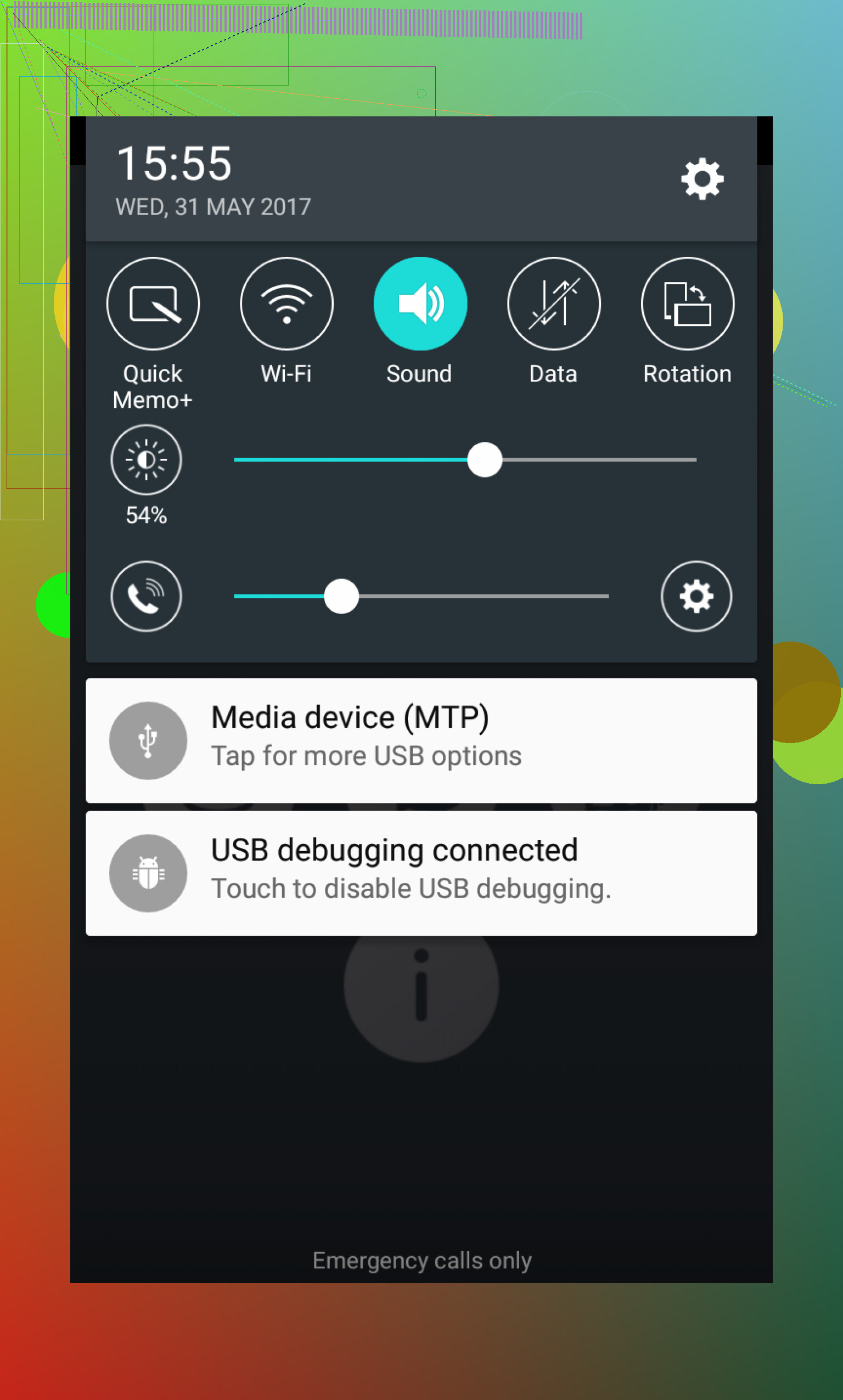How to Get Your Android into MTP Mode (in Regular-Person Terms)
Okay, so here’s the deal. You want your Android phone to show up on your computer like a regular file folder, right? The trick is using something called ‘MTP mode.’ Not the catchiest name, but hey, it does the job.
Step-by-Step: Making Your Phone Play Nice with Your Computer
-
Plug in your phone
Snag your charging cable (the one that came with your phone is less likely to betray you) and connect your Android to your computer. -
Wake up your phone
Don’t just stare at your computer. Look at your phone. If you see a boring, tiny message about charging, tap on it or swipe down your notifications. -
Look for the USB options
Usually, you’ll see “Charging this device via USB” or something snoozy like that. Tap on it! Now, you actually get a choice. -
Select ‘File Transfer’ or ‘MTP’
There should be something called ‘File Transfer’ or, sometimes, the more cryptic “MTP.” Tap this one. Ding! Now your computer should show your phone as a drive and you can start tossing files back and forth.
Got a Mac and Want to Keep Your Data Safe?
Not to send you off hunting alone, but if you’re trying to figure out how to backup android to mac, this crowd-sourced thread has a ton of folks swapping notes on what works and what to avoid. If you want real users’ approaches (from cable quirks to best apps), that’s where you wanna lurk.
That’s about it—pretty painless, once you know where to poke around. If your phone’s being weird and not showing the prompt, either reboot it or try another cable. And yeah, in terms of copying data to a Mac, trust the forum people—they’ve all stubbed their toes on this stuff before.