Recovering Formatted SD Card: Step-by-Step Methods and Tips
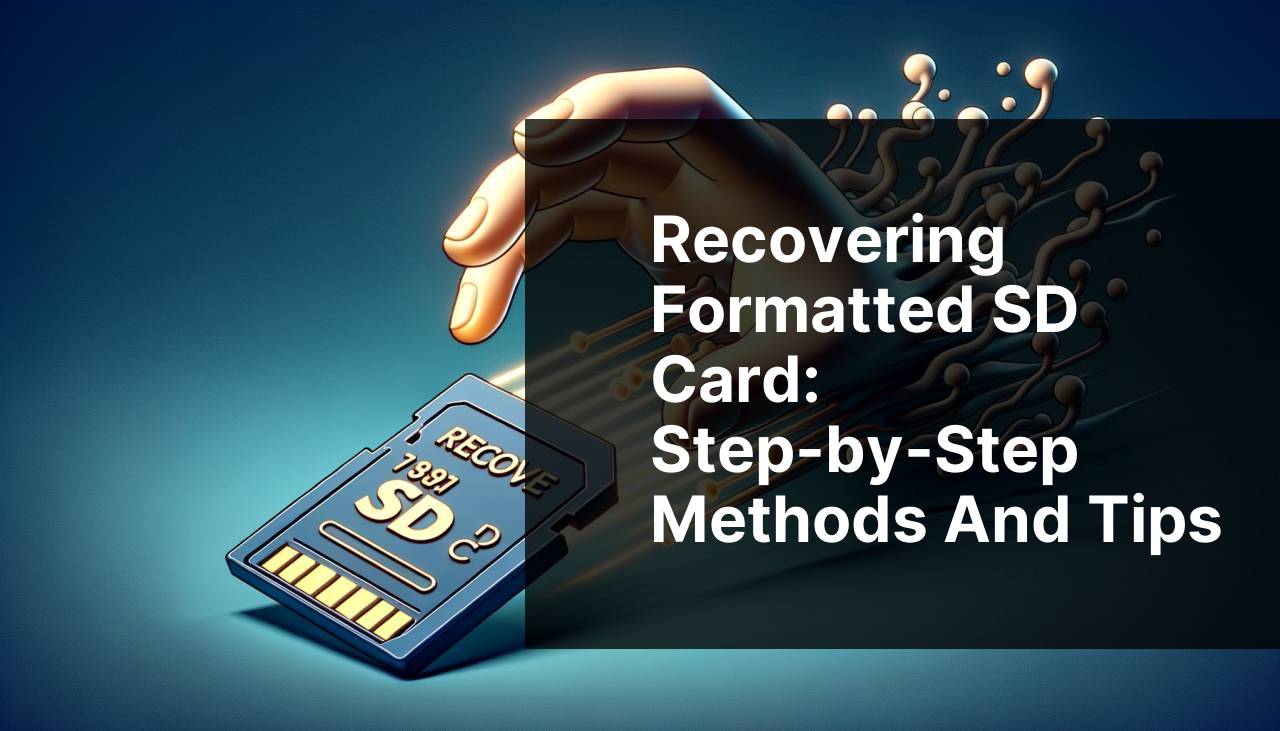
Retrieving lost data from a formatted SD card can feel like a daunting task, but it’s definitely possible with the right tools and methods. Whether you’ve accidentally formatted your SD card or encountered a technical glitch, there are several ways to recover your valuable data. This comprehensive guide will walk you through various methods to recover a formatted SD card, detailing the steps and providing helpful tips along the way. Let’s dive in and get your data back!
Common Scenarios:
Accidental Formatting 🛠
- You’ve mistakenly formatted your SD card while adjusting settings or troubleshooting.
- This scenario is common among users who often switch SD cards between different devices.
- Your immediate reaction might be to panic, but keeping calm and following the correct steps can help recover your data.
SD Card Malfunction 🛑
- Your SD card failed suddenly, and you formatted it to make it usable again.
- Issues like corrupted files or an unreadable card can prompt a quick format.
- After formatting, you realize that you need the lost data back.
Device Requesting Format 📱
- Your camera, smartphone, or other device prompts you to format the SD card before using it.
- Device malfunction or compatibility issues can make this scenario common.
- You format the card, but later regret losing important data stored on it.
Step-by-Step Guide. Recover Formatted Sd Card:
Method 1: Disk Drill 🛠
- Download and install Disk Drill from its official website on your computer.
- Insert the formatted SD card into your computer’s card reader.
- Launch Disk Drill and select the SD card from the list of available drives.
- Click on the ‘Recover’ button to start scanning for recoverable files.
- Once the scan is complete, preview and select the files you wish to recover, then click ‘Recover’ to save them to a secure location on your computer.
Note: It is recommended to save the recovered files to a different storage device to avoid data overwriting.
Conclusion: Disk Drill makes SD card recovery straightforward and user-friendly. Its powerful scanning algorithms can help recover various types of files efficiently.
Method 2: Recuva 🔍
- Download and install Recuva on your computer from the official website.
- Connect the formatted SD card to your computer using a card reader.
- Open Recuva and follow the wizard to choose the file types and locations you wish to scan.
- Click ‘Start’ to begin the scanning process.
- After the scan is complete, review the results, select the files you need, and click ‘Recover’ to save them to your computer.
Note: Use the deep scan option in Recuva for more thorough scanning results.
Conclusion: Recuva is a reliable tool that offers a step-by-step recovery wizard, making it easy to use even for beginners.
Method 3: EaseUS Data Recovery Wizard 🔧
- Download and install EaseUS Data Recovery Wizard from its official website.
- Insert the formatted SD card into your computer’s card reader.
- Open the software and select the SD card for scanning.
- Click the ‘Scan’ button to start the recovery process.
- After the scan is complete, preview the recoverable files, select what you need, and click ‘Recover’ to save them.
Note: Ensure that you have sufficient storage available to save the recovered files.
Conclusion: EaseUS Data Recovery Wizard provides a comprehensive solution with its easy-to-navigate interface and effective recovery capabilities.
Method 4: PhotoRec 🖼
- Download and install PhotoRec from its official website.
- Attach your formatted SD card to your computer using a card reader.
- Run PhotoRec and select the SD card you wish to recover data from.
- Select the partition type and file formats you want to recover, then start the scanning process.
- Once the scan is complete, choose the files to recover and save them to your desired location.
Note: PhotoRec is more suitable for users who are comfortable with a command-line interface.
Conclusion: PhotoRec is a powerful utility for recovering different types of files, especially photos, from formatted SD cards.
Method 5: Wondershare Recoverit 💼
- Download and install Wondershare Recoverit on your computer from the official website.
- Insert the formatted SD card into the card reader connected to your computer.
- Launch the software and select the SD card to begin the scanning process.
- Click on ‘Start’ to scan for lost files on the SD card.
- Once the scanning is finished, preview the files, select the ones you need, and click on ‘Recover’ to retrieve them.
Note: It is crucial to avoid saving recovered files on the same SD card to prevent data overwriting.
Conclusion: Wondershare Recoverit provides an excellent user experience with its clean interface and powerful recovery features.
Method 6: Stellar Data Recovery 📈
- Download and install Stellar Data Recovery from its official website.
- Insert the formatted SD card into your computer’s card reader.
- Launch the software and select the type of files you want to recover and their location.
- Click the ‘Scan’ button to start the scanning process.
- Once the scan is complete, preview the files to recover and click ‘Recover’ to save them to your computer.
Note: Stellar Data Recovery offers both quick and deep scan options to find more files.
Conclusion: Stellar Data Recovery is effective in recovering a wide range of file types and offers various scanning options for different needs.
Watch on Youtube: Recovering Formatted SD Card: Step-by-Step Methods and Tips
Precautions and Tips:
Stay Secure and Informed 🛡
- To minimize the risk of data loss, always safely eject your SD card from devices.
- Avoid using the same SD card on multiple devices without proper formatting, as this can cause compatibility issues.
- Regularly back up important data to other storage solutions like cloud services or external drives.
- Use trusted and reputable data recovery software from official websites to reduce the risk of malware.
Optimize for Recovery ⏳
- Immediately stop using the formatted SD card to prevent overwriting data.
- Don’t save recovered files back onto the same SD card to avoid possible corruption.
- Keep your recovery software up to date for the best performance and expanded file recovery options.
- Read reviews and comparisons of different recovery software to choose the one that suits your needs best.
Handle with Care 📝
- Regularly check your SD card for signs of wear and tear to prevent unexpected failures.
- Ensure your devices’ firmware is updated to maintain optimal SD card compatibility.
- Keep your storage mediums in protective cases to avoid physical damage.
- Learn from other users’ experiences by joining forums and reading testimonials on data recovery methods and tools.
Find Out More
When dealing with SD card recovery, it’s essential to explore and understand the full capabilities of various recovery tools. These programs come with diverse features that cater to different needs. For example, while Disk Drill provides a user-friendly interface and powerful recovery options, Recuva offers a simplistic layout that might suit beginners better.
In addition to the mentioned methods, tools like CleverFiles and CCleaner can also prove useful. They offer unique functionalities that can complement your recovery strategy. Moreover, understanding how file systems work and the types that different SD cards use can be highly beneficial.
Manufacturers often provide proprietary tools specifically designed for their devices. For example, some camera brands offer unique utilities for recovering photos. Exploring options provided by your device’s manufacturer can lead to better results. You can also dive into in-depth reviews available on websites like TechRadar to get more insights into the efficacy of each tool.
Before deciding on any particular software, make sure to read user reviews and success stories. Forums like Tom’s Hardware are excellent resources for real-life experiences and tips.
Lastly, institutions often provide guidelines and best practices for data recovery, especially for businesses dealing with sensitive data. Regular training and awareness programs can be a great way to stay updated on the latest trends and techniques in data recovery.
Conclusion:
Recovering a formatted SD card requires the right tools and knowledge. By exploring methods such as Disk Drill, Recuva, EaseUS Data Recovery Wizard, and others, you can confidently tackle data loss issues. Always remember to handle your SD cards with care and keep backups to prevent future losses. If you need more insights, visiting comprehensive comparisons like comparing the best memory card recovery programs can help you make informed decisions. Stay proactive and secure your data effectively!
If you’re using a Mac and need to recover deleted files from an SD card, there’s a great LinkedIn tutorial on using Disk Drill. The app is praised for its features, scanning options, reliability, price, and user reviews. The tutorial is straightforward, but the scanning process requires some patience.
https://www.linkedin.com/pulse/how-recover-deleted-files-from-sd-card-mac-macgasm-yrmke
FAQ
How can someone recover a formatted SD card?
Reinstalling data from a formatted SD card is achievable by using specialized recovery software that can deep-scan the card, including data reconstruction utilities such as Recuva or Stellar Data Recovery.
What type of software is recommended for this task?
Solutions like EaseUS Data Recovery Wizard offer comprehensive toolsets for recovering lost or formatted files on SD cards.
Is it possible to recover files without using software?
It's challenging to recover files manually without software. Advanced users might attempt command-line tools, but using established recovery software is more reliable and user-friendly.
Can the recovery process harm the SD card?
Utilizing recovery software does not harm the SD card as these programs perform read-only operations to extract lost data without writing new data.
Are there any free recovery options available?
Yes, there are several free tools like PhotoRec that provide basic recovery functions. However, they may come with limitations compared to paid versions.
How important is it not to use the SD card after formatting?
It's crucial to avoid using a formatted SD card, as doing so may overwrite lost data. This increases the likelihood of successful recovery by software tools.
Can phones be used to recover a formatted SD card?
Yes, apps like DiskDigger available on Android can assist in recovering lost data directly on your phone, though computer-based tools usually offer more robust solutions.
How does one choose the best recovery software?
Considering reviews, compatibility with your operating system, and features like deep scanning can help select the most effective recovery software.
Can formatted SD cards with physical damage be recovered?
If an SD card is physically damaged, professional services offering data recovery from damaged hardware might be necessary, as regular software cannot access damaged sectors.
Are there any preventative measures to avoid data loss?
Regularly backing up data and using reliable SD cards can minimize the risk of data loss. Also, ensuring proper ejection practices can prevent accidental formatting.
