Top Apps to Mirror iPad to TV

Screen mirroring your iPad to a TV is a fantastic way to enhance your viewing experience, whether it’s for streaming movies, giving presentations, or simply browsing through vacation photos. With numerous apps available, choosing the right one can be daunting. This article explores the best screen mirroring solutions, including DoCast and Screen Mirroring App: Smart TV, which I’ve personally tested. DoCast is leading the pack due to its versatility and ease of use. On the other hand, Screen Mirroring App: Smart TV also offers a robust set of features that might catch your attention. For comprehensive information on these and other top solutions, read on and make your mirroring experience seamless.
DoCast
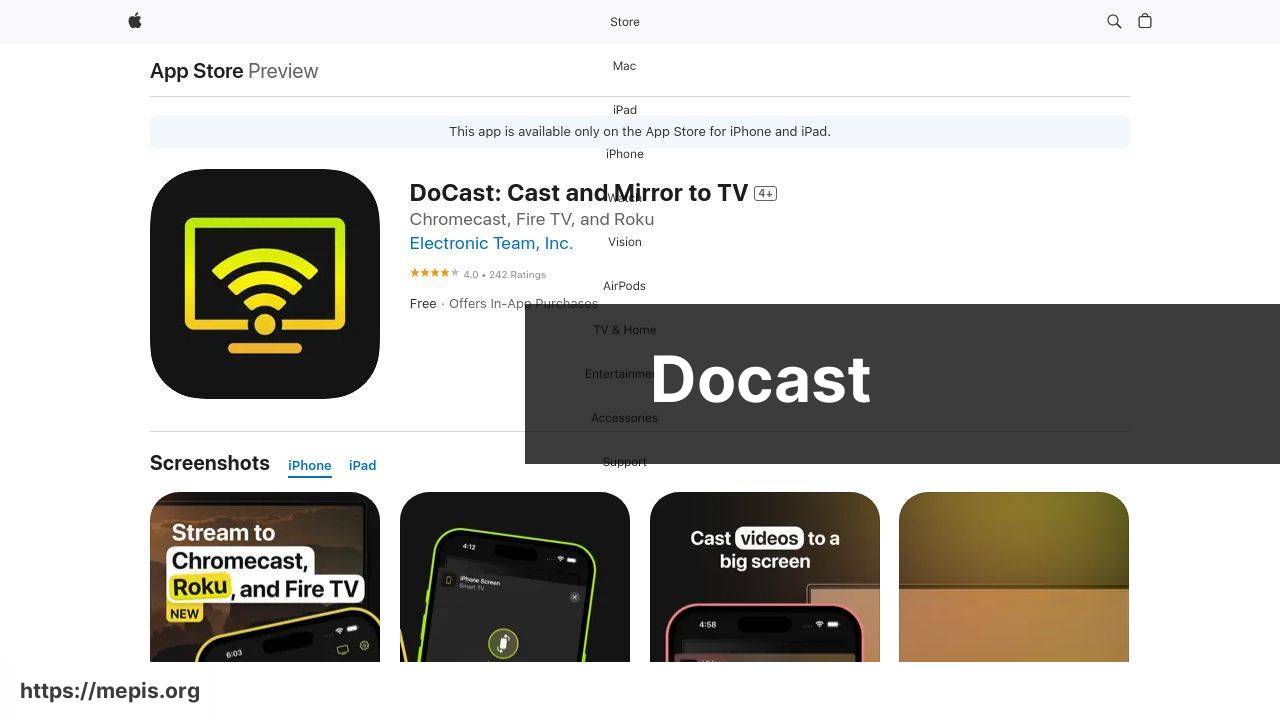
The DoCast app excels in providing a smooth and practical mirroring experience. The app’s user-friendly interface makes it easy to connect your iPad to any smart TV, including Samsung, LG, and Sony. It supports a wide range of content from videos, presentations, to gameplay, ensuring versatility. I’ve found its performance to be highly reliable with minimal lag, which is ideal for high-definition streaming.
Pros
- Extensive compatibility with various TV brands.
- High-definition streaming with minimal lag.
Cons
- Requires a strong internet connection to function optimally.
- Free version has limited features.
Screen Mirroring App: Smart TV
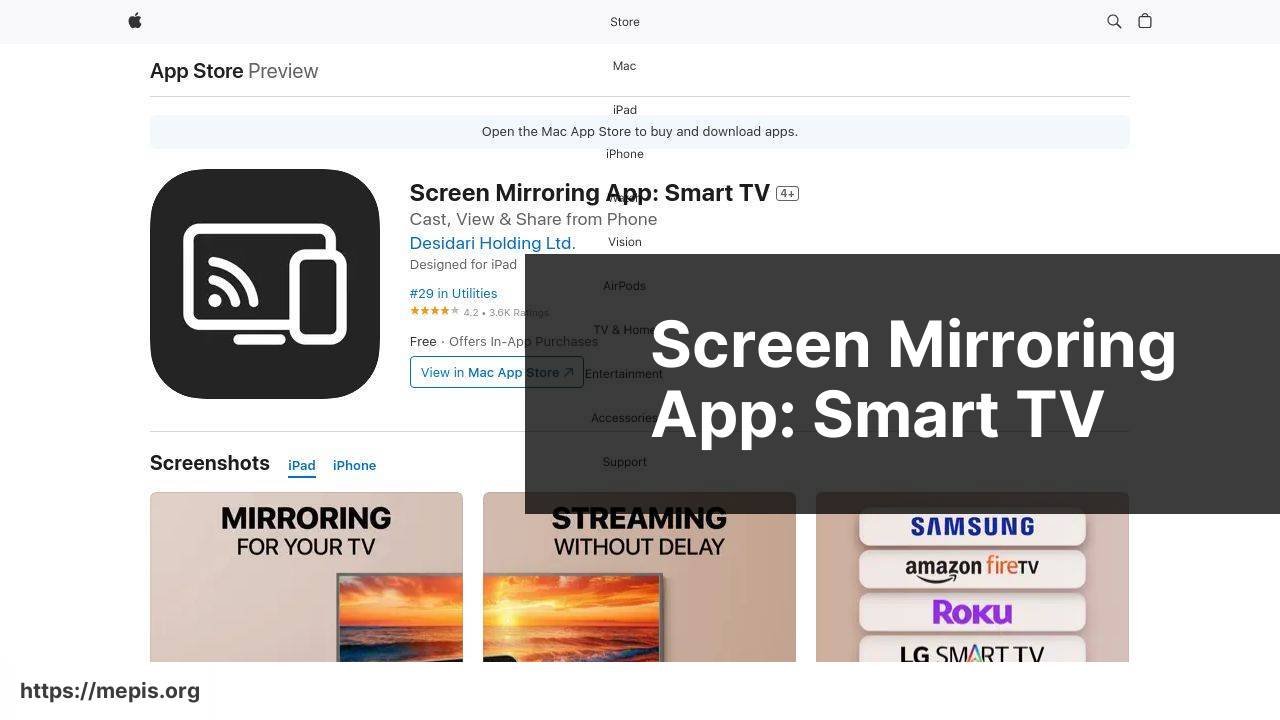
Another solid choice is the Screen Mirroring App: Smart TV, known for its wide range of supported devices and ease of use. The app allows mirroring to various smart TVs and streaming devices, including Apple TV, Roku, and Amazon Fire Stick. During my use, I appreciated its straightforward setup and the app’s ability to maintain a stable connection, even when streaming high-definition content.
Pros
- Broad compatibility with different streaming devices.
- Stable connection for high-definition content.
Cons
- Ad-supported free version can be distracting.
- Premium features require a subscription.
AnyView Cast
If you’re looking for a more generalized app, AnyView Cast is a reliable option. It allows you to cast your iPad screen to any compatible smart TV without much hassle. The app supports HD quality for both audio and video, making it ideal for movie nights or business presentations.
Pros
- Supports HD quality for both video and audio.
- Easy setup process.
Cons
- May experience occasional lag.
- Limited advanced settings can be a drawback for tech-savvy users.
Mirroring360
Mirroring360 offers a straightforward, easy-to-use interface that allows you to mirror your iPad to your TV wirelessly. This app is perfect for business presentations, educational purposes, or simply watching videos. One of its key strengths is the minimal latency, providing a smooth viewing experience.
Pros
- Low latency for smooth viewing experience.
- User-friendly interface.
Cons
- Not as feature-rich as other premium apps.
- Free version includes watermarks.
TV Cast for Chromecast
For those using Google’s Chromecast, TV Cast for Chromecast is a highly compatible app. The app is designed to cast web videos, live streams, and personal media from your iPad to your TV. Its robust functionality ensures a seamless streaming experience with a focus on high-quality video output.
Pros
- Designed specifically for Chromecast users.
- Supports web videos, live streams, and local content.
Cons
- Limited functionality with non-Chromecast devices.
- Free version has ads.
AirServer Connect
AirServer Connect is lauded for its ability to transform your TV into a screen mirroring receiver, compatible with AirPlay, Google Cast, and Miracast. This versatility makes it a worthy consideration for any iPad user looking to mirror their screen to various TV brands and models with minimal latency.
Pros
- Highly versatile with support for multiple mirroring protocols.
- Minimal latency for a smooth experience.
Cons
- Initial setup can be more complex than other apps.
- Premium features come at a higher cost.
Watch on Youtube: Top Apps to Mirror iPad to TV
Conclusion:
Utilizing the right app for screen mirroring your iPad to a TV can drastically improve your multimedia experience. One critical factor is compatibility. Always verify that the mirroring app is compatible with both your iPad model and TV brand. This can save time and prevent frustration by avoiding connectivity or performance issues.
Another essential aspect is the app’s user interface. Apps with intuitive, user-friendly interfaces are generally more straightforward to use, minimizing the learning curve. If an app supports multiple devices and streaming protocols, this versatility can be a significant advantage. For instance, how to mirror from iPad to TV provides in-depth insights into efficiently using these tools for a smooth experience.
Additionally, considering the quality of video output is paramount. High-definition streaming with minimal lag can be a game-changer, whether watching a movie, giving a presentation, or playing a game. Apps like DoCast and Screen Mirroring App: Smart TV have proven effective in maintaining high-quality streams. However, this often depends on your internet speed and stability.
Some apps offer unique features such as annotation tools or multi-tasking capabilities, which can enhance usability, especially in a professional setting. For example, educators may benefit from such functions during lessons. For high quality professional setting tools, consider apps like Reflector and LonelyScreen.
Finally, keep security in mind. Some mirroring apps might expose your devices to vulnerabilities. Ensure you are using legitimate apps from trusted sources to safeguard your data. For those particularly concerned with security, apps like Airtame offer robust security features to protect your streamed content.
This LinkedIn tutorial explains how to mirror iPad to TV, sharing methods and suggesting DoCast as a top solution.
https://www.linkedin.com/pulse/mirror-ipad-tv-comprehensive-guide-electronic-team-inc-zwxqf/
FAQ
How can I mirror my iPad to my TV wirelessly?
Using AirPlay, you can wirelessly mirror your iPad to an Apple TV or compatible smart TV via the same Wi-Fi network.
Is there a way to connect an iPad to a TV using a cable?
Connect your iPad to your TV using an HDMI adapter and HDMI cable for a wired screen mirroring solution.
What apps are available for screen mirroring iPads to TVs?
Apps like Reflector, ApowerMirror, and AnyTrans offer reliable screen mirroring solutions for iPads to various TVs.
Can I use a streaming device to mirror my iPad to my TV?
Yes, devices like Chromecast, Roku, and Fire TV support screen mirroring from an iPad, providing different operating systems compatibility.
Does a smart TV support built-in iPad mirroring features?
Many smart TVs come with AirPlay 2 support, allowing seamless iPad screen mirroring without needing additional devices.
Is there an online tutorial on setting up screen mirroring?
Are there any free software solutions for mirroring an iPad to a TV?
Several free apps, including TeamViewer and LetsView, offer free screen mirroring for different TV brands and models.
How do I mirror my iPad to a TV using Google Chromecast?
Use the Google Home app to connect your iPad to Chromecast, enabling screen mirroring to your TV.
What are the requirements for screen mirroring an iPad to a TV?
A compatible smart TV or an external streaming device, a stable Wi-Fi network, and appropriate apps or adapters are required.
Can I mirror my iPad screen to a TV without Wi-Fi?
While Wi-Fi is generally necessary, an HDMI adapter allows wired mirroring from your iPad to a TV without needing Wi-Fi.
